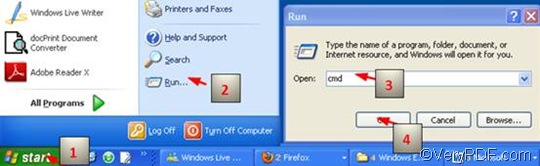If you want to set color depth during the process of converting EMF to JP2, you can try VeryPDF HTML Converter Command Line, which is a very powerful document converter. It can be used to convert EMF to JP2, PS (Postscript), TIF, TIFF, JPG, JPEG, GIF, PNG, etc. It supports color depth setting. Moreover it doesn't depend on print drivers. This software application can be downloaded from the following website https://www.verypdf.com/htmltools/htmltools.zip.When you use VeryPDF HTML Converter Command Line to set color depth and convert EMF to JP2 via a command line, you will need to three steps: run the command prompt window, type a command line and press “Enter”. The command for color depth setting is -bitcount <int>. This article will show how to use a command to set color depth and convert EMF to JP2.
1. Run the command prompt window
I would like to introduce the most commonly used way to run the command prompt window: click “Start” > click “Run” > enter “cmd” in the “Open” edit box in the “Run” dialog box that pops out; >click on “OK”. Then the black and white command window will appear on the computer screen.
2. Type a command line
You should type a command line according to the following command line pattern:
htmltools -bitcount <int> <EMF file> <JP2 file>
Four parts are included in the command line pattern above:
htmltools represents the executable file, which, to be more specific, is htmltools.exe in the folder titled htmltools in your computer.
- -bitcount <int> is the command that can be used to set color depth for image conversion. int stands for integer, which only allows 1, 8 and 24 as the parameter value in this command. The Angle brackets do not appear in the command prompt window, but are only used to mark the essential contents.
- <EMF file> stands for the input file in EMF format.
- <JP2 file> represents the output file in JP2 format.
To make it easier for you to understand, you can enter a command like the following one:
D:\htmltools\htmltools.exe -bitcount 24 D:\in\bird.emf D:\out\bird.jp2
In the command line above,
- D:\htmltools\htmltools.exe is the directory of the executable file named htmltools.exe, which is placed in the folder called htmltools by default. In this example, this folder is placed on disc D.
- -bitcount 24 is the command that specifies 24-bit as the color depth for the output file converted from EMF to JP2. The number can be replaced by either 1 or 8.The higher the color depth, the more colors appear in the image.
- D:\in\bird.emf is the directory of the input EMF file. It leads the computer to find the input file named cat in the folder in on disk D.
- D:\out\bird. jp2 represents the directory of the output file. It specifies JP2 as the format of the output file, names the output file as bird, and indicates to export the output file in the folder named Out on disk D.
You can replace the directories of the executable file, the input file and output file in the example with the directories of the files in your computer respectively.
3. Press “Enter”
Press “Enter” on the keyboard, and you can check the effect of conversion from EMF to JP2 in no more than a second. The following can show you the original EMF file, and the files converted from EMF to JP2 via command line.
The original EMF file
8-bit JP2 file
24-bit JP2 file