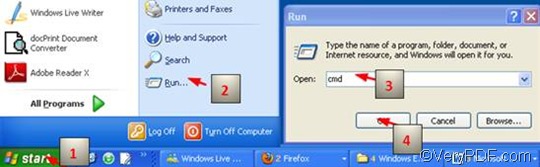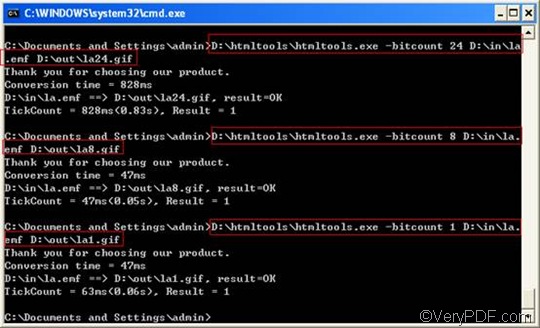VeryPDF HTML Converter Command Line is quick and easy-to-use software, which can effectively and accurately convert EMF to JPG file within only one second. It doesn't depend on print drivers, and can be called from within ASP, VB, VC, Delphi, BCB, Java, .NET and COM+ etc. program languages has been designed to convert HTML files to other files in formats like PDF, and image files. You can free down VeryPDF HTML Converter Command Line at the following website:
https://www.verypdf.com/htmltools/htmltools.zip.
When you convert EMF to JPG and set color depth, you may need the following command: -bitcount <int> , which can be used to set color depth. This article will shed light on this command, and show how to set color depth when convert EMF to JPG.
1. Run the command prompt window
The following introduces the most commonly used way to run the command prompt window, which normally requires four steps: click “Start” > click “Run” > enter “cmd” in the “Open” edit box in the “Run” dialog box that pops out; >click on “OK”. When the black and white command window appears on the computer screen, you can proceed to the next step.
2. Type a command line
The command line you are going to type should follow the pattern illustrated below:
htmltools -bitcount <int> <EMF file> <JPG file>
This pattern consists of four parts: one command and three files:
- htmltools rerpesents the executable file, which, to be more specific, is htmltools.exe in the folder titled htmltools in your computer.
- -bitcount <int> is the command that is for color depth setting. int stands for integer, which only allows 1, 8 and 24 as the parameter values in this command. The Angle brackets are used to mark the essential contents, but they do not appear in the command prompt window.
- <EMF file> stands for the input file in EMF format.
- <JPG file> represents the output file in JPG format.
Attention, when you enter a command line in the command prompt window, the directories of the executable file, the original file and the output file must appear instead of their names. Look at the following command line, for instance,
D:\htmltools\htmltools.exe -bitcount 24 D:\in\la.emf D:\out\la.jpg
In the command line above, the directories of the executable file, the input file and the output file are listed.
- D:\htmltools\htmltools.exe is the directory of the executable file htmltools.exe, which can lead the computer to find it in the folder called htmltools on disc D.
- -bitcount 24 represents the command which specifies 24-bit as the color depth for the output image file converted from EMF to JPG. The number can be replaced by either 1 or 8.The higher the color depth, the more colors appear in the image. You can view the effect of the output files later.
- D:\in\la.emf is the directory of the input EMF file. It leads the computer to find the input file named la in the folder in on disk D.
- D:\out\la. jpg represents the directory of the output file. It specifies JPG as the format of the output file, names the output file as la, and indicates to export the output file in the folder named Out on disk D.
You can replace the directories of the executable file, the input file and output file in the example with the directories of the files in your computer respectively, depending on the real circumstances. The following shows the command prompt window with command lines.
3. Press “Enter”
Press “Enter” on the keyboard, and you can check the effect of conversion from EMF to JPG right away. The following can show you the original EMF file, and the files converted from EMF to JPG.
The original EMF file
1-bit JPG file
8-bit JPG file
24-bit JPG file