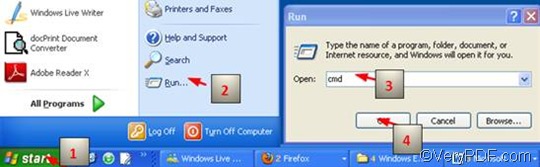You can use VeryPDF HTML Converter Command Line to set color depth, and convert EMF to WMF via a command line. VeryPDF HTML Converter Command Line has been designed to render web pages in a quick and accurate way. VeryPDF HTML Converter Command Line can also be used to convert EMF to WMF and other files including PDF, PS (Postscript), TIF, TIFF, JPG, JPEG, GIF, PNG, BMP, PCX, TGA, JP2, PNM. VeryPDF HTML Converter Command Line is available at the website as follows: https://www.verypdf.com/htmltools/htmltools.zip .
If you want to set color depth and convert EMF to WMF, the command line you are going to type in the command prompt window must conclude the following command: -bitcount <int>, which you can use to set color depth. The following will take three steps to show how to set color depth and convert EMF to WMF by the means of a command line.
1. Run the command prompt window
Four little steps would be enough to run the command prompt window as illustrated by the image below: click “Start” > click “Run” on the home menu> enter “cmd” in the “Open” edit box in the “Run” dialog box that pops out; >click on “OK” in the “Run” dialog box. Then the black and white command window will appear on the computer screen.
2. Type a command line
The command line should be composed of four parts: one command which we have mentioned before and three files, according to the pattern as follows:
htmltools -bitcount <int> <EMF file> <WMF file>
-
htmltools refers to the executable file, which is named htmltools.exe and is in the folder titled htmltools in your computer.
- -bitcount <int> is the command that can be used to set color depth. int stands for integer. Here 1, 8 and 24 are permitted to be parameter values. The Angle brackets are used to mark essential contents, but they seldom appear in the command prompt window.
- <EMF file> stands for the input file in EMF format.
- <WMF file> represents the output file in WMF format.
In fact, in the command prompt window, you must enter the directories of the executable file, instead of only their names. Taking the following command line as an example,
D:\htmltools\htmltools.exe -bitcount 24 D:\in\car.emf D:\out\car.wmf
In the command line above, the whole directories of the executable file, the input file and the output file are listed instead of the names. And you can replace the directories of the executable file, the input file and the output file in the example with the directories of the files in your computer respectively, depending on your priorities.
- D:\htmltools\htmltools.exe is the directory of the executable file htmltools.exe, which is in the folder called htmltools on disc D.
- -bitcount 24 represents the command which specifies 24-bit as the color depth for the output image file converted from EMF to WMF. The number can be replaced by either 1 or 8.The higher the color depth, the more colors appear in the image. You can view the effect of the output files later.
- D:\in\car.emf is the directory of the input EMF file. It indicates that the input file named car is in the folder in on disk D.
- D:\out\car.wmf represents the directory of the output file. It specifies WMF as the format of the output file, names the output file car, and indicates to export the output file in the folder named out on disk D.
3. Press “Enter”
Press “Enter” on the keyboard, and the conversion will only cost 1 second or even less. You can check the original EMF file, and the files converted from EMF to WMF as illustrated below.
The original EMF file
1-bit EMF file
8-bit WMF file
24 -bit WMF file