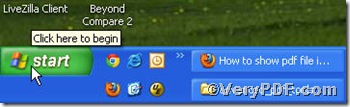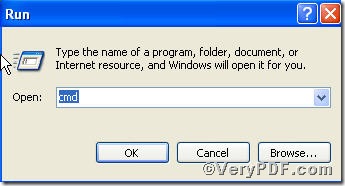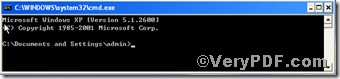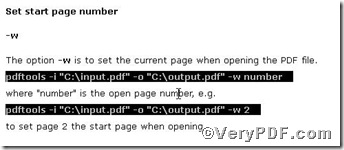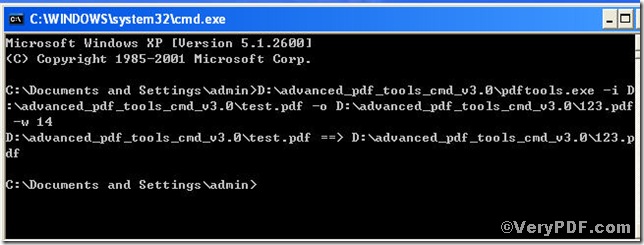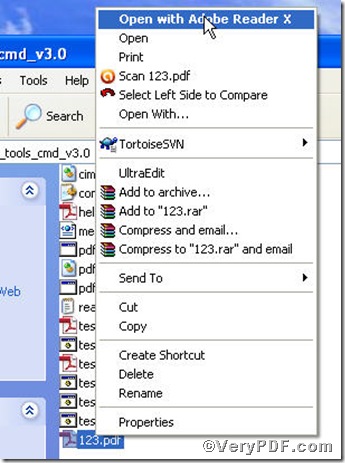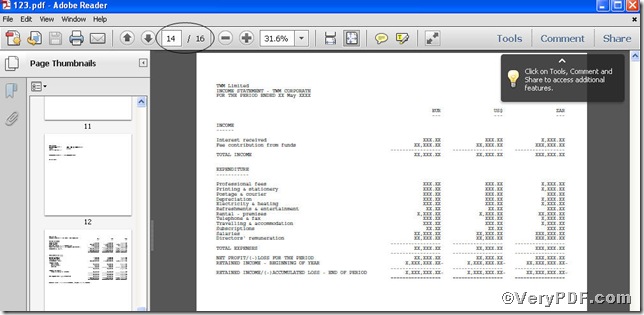Do you feel tired of turning plenty of pages when you look through them, by mastering this knack you would be free to set page number when opening So, for the moment, forget everything you've learned or think you know about page numbers. Let's start at the beginning; since it won't take too long . . . its name is Advanced PDF Tools Command Line. Why not have a try.
Follow this link you will obtain this useful helper https://www.verypdf.com/pdfinfoeditor/advanced_pdf_tools_cmd.zip. In order to execute this function, you need to launch the MS-DOS command prompt window, step as follows:
And then input cmd to the propped up box
Next, you will get the following box
The secret lie in that there is a functional command line
To put it in a simple way, it goes like that
pdftools -i "C:\input.pdf" -o "C:\output.pdf" -w number
Now input the command line
In the above box, the VeryPDF.com set the number 14 randomly, which indicts that when you open the 123.pdf, it will display from the page 14th.
Go and check the result
The function works efficiently when your pdf files have thousands of pages; it only takes you 1-2 minutes to retrieve your ideal page. More special experiences awaits you here https://www.verypdf.com.