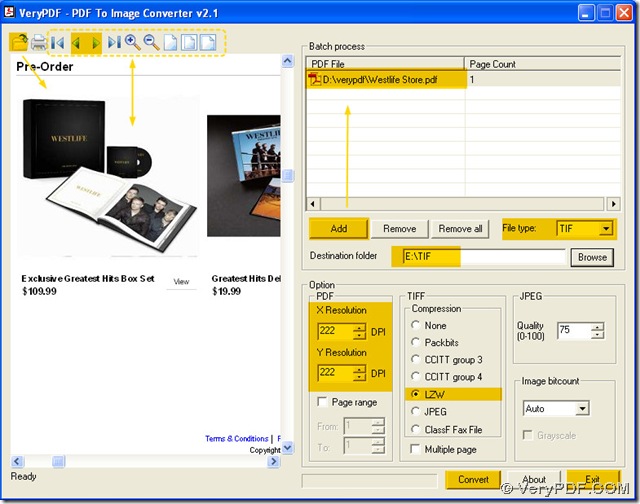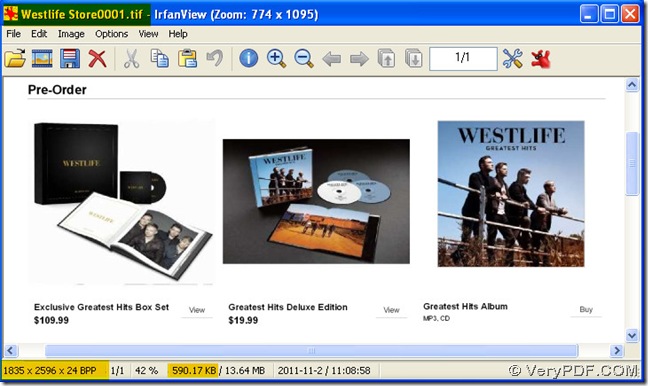PDF To Image Converter v2.1 is an expert based on your problem here, which could convert pdf to tif and other image format. You could browse this webpage through this link to know more about PDF To Image Converter v2.1: https://www.verypdf.com/pdf2tif/index.htm#dl. In PDF To Image Converter v2.1, with the request of a bigger dimension tif, it is the most important for you to reset DPI. You may ask why do I need to do that to get a bigger dimension tif image? Here is the answer:
what is tif format?
- Tif is short for Tagged Image File which is a bitmap image format;
- Tif image format is a high-quality graphics format often used for storing images with many colors, such as digital photos;
- Tif could support for layers and multiple pages;
- Tif files may incorporate .JPEG (lossy) compression;
- Tif files could also use LZW lossless compression, which reduces the TIFF file size, but does not reduce the quality of the image;
what is DPI?
DPI is short for dots per inch, which represent the resolution of raster images. Resolution of raster images is widely used in some output like printers or scanners. Commonly, the greater DPI is, the bigger the raster image dimension with size is, the more clear the raster image is, which could work on the printers and scanners.
So here is the method on how to convert pdf to tif and get a bigger dimension tif image in PDF To Image Converter v2.1.
Step1. Please click the open button first, then a dialog box is popped out, and double-click your pdf after selecting the folders, then your pdf file could be shown as a page in the preview panel.
Step2. Please use the tool buttons on the toolbar through clicking them to check on your pdf file directly and carefully in the preview panel of PDF To Image Converter v2.1: click the forward or backward button, and your pdf could be shown in different page in the preview panel, for example.
Step3. Please allocate a format to your image: Click the edit-box of “File type”, and a dragging list is popup, then check TIF there, which is your objective image format.
Step4. Please assign a space for storing your bigger dimension tif image in your pc: click the edit-box of “Destination folder”, and input a route of a folder in it, which is your objective folder where your bigger dimension tif image could be.
Step5. Please click the edit-box of DPI, then type a larger value into it, here we input 222 in the edit-box of DPI, which is essential for you to produce a bigger dimension tif image. Also take the same step in another edit-box of DPI. So we could get a bigger dimension tif image than the one in 101 dpi.
Step6. Please click the radio of “LZW” as your compression format of tif, which is a lossless compression that just could reduce the size of tif, rather than its quality.
Step7. Please process this task via clicking “Convert” button in PDF To Image Converter v2.1. Then your bigger dimension tif image could be added into your destination folder.
Step8. Please close your PDF To Image Converter v2.1 through clicking “Exit” button.