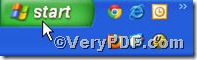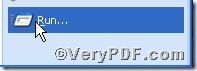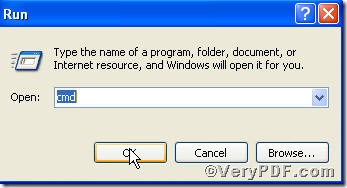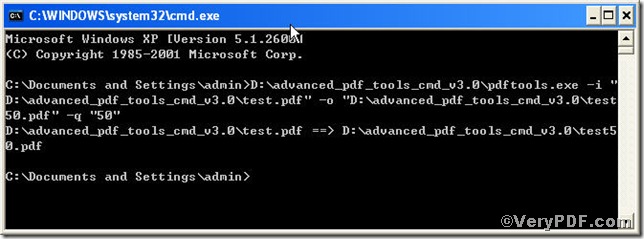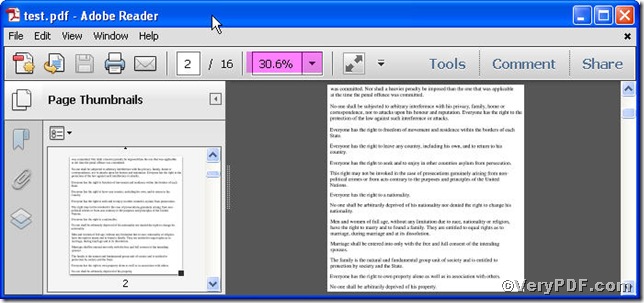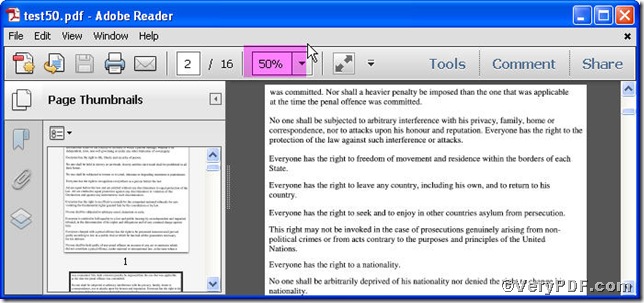This article centers on magnification pdf pages to 50% using Advanced PDF Tools Command Line. It is very convenient to set pdf page magnification, you just input a simple string of command line, and the page magnifications will be set in line with your requirements. To ensure you could master this skill, the VeryPDF.com posted screenshots and texts for you to illustrate.
Follow this link you will obtain this useful tool https://www.verypdf.com/pdfinfoeditor/advanced_pdf_tools_cmd.zip.
In order to execute this function of magnification pdf pages to 50%, you are bound to launch the MS-DOS command prompt window first, steps are as follows:
click “start” and then click “Run”
and then input cmd as the below screenshot indicates
after press “ok” key, you will have the following
till now, comes the command line
pdftools -i "C:\input.pdf" -o "C:\output.pdf" -q "50"
where the option -i is to specify a pdf filename or a directory for input, the option -o to specify the pdf filename for output, and -q to set page magnification, here "50" refers to magnification pdf pages to 50%. This article uses “test.pdf”, “ test50.pdf” as example to show how the files change
when the input is done, click the “enter” key
this tells you that your operation has gone through, you can open the “ test25.pdf” to see how the page changes, screenshots again
through the comparison, you are allowed to see the page magnification has been magnified from30.6% to 50%.
More experiences on how to set page magnification will be posted here, hope for your continued support, if you have any further needs, you can visit at www.verypdf.com.