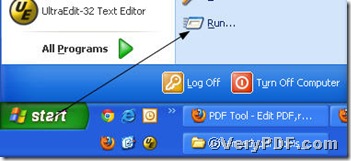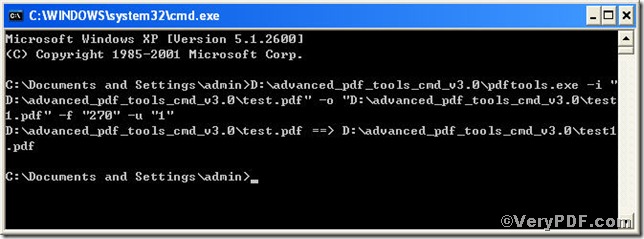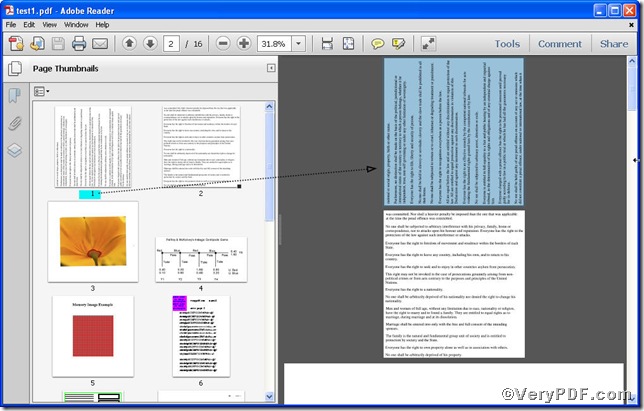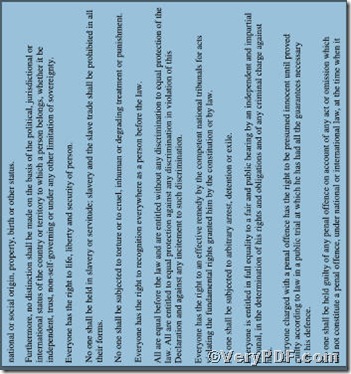Follow these article posted here https://www.verypdf.com/wordpress/author/icarus, you surly have mastered how to specify some page, of course the first page is no exception. If you want to rotate the first page, to the effect, you can use the –u “1” and add it to the command line to rotate pdf page, therefore, the complete command line on how to rotate pdf page of the first page is as follow, pdftools.exe -i “C:\input.pdf” -o “C:\output.pdf” –f “270” –u “1”. Go for testing!
Step 1 click the following link to download Advanced PDF Tools
https://www.verypdf.com/pdfinfoeditor/advanced_pdf_tools_cmd.zip
please unpack it when download is finished.
Step 2 launch the MS-DOS command prompt window. Because the command line is bound to be operated under the MS-DOS environment. The procedure is easy, and the following pictures will guide you.
1) click “start” and then go to “Run”
2) input cmd into the following
3) press “ok”, you will find MS-DOS command prompt window popping up
Step 3 input command line to rotate pdf page of the first page
it goes below
pdftools.exe -i “C:\input.pdf” -o “C:\output.pdf” –f “270” –u “1”
where
- -i is to specify a pdf filename or a directory for input,
- -o to specify the pdf file name for output,
- -f “270”, –f is to set page rotation and “270” is the degree of rotation, which can be replaced by other degree such as 90,180, -90, -180,etc,
- -u “1 ”:“-u” to specify pages, “1” refers to the first page.
when the input is done, press “enter” key, you will see
Step 4 open the file to check the effect if the pdf page of the first page is rotated.
This screenshot tells you have successfully rotated the first page, below is a zoomed one
If you have any questions, please feel free to leave your penetrating posts below, the VeryPDF. com values them vey much!