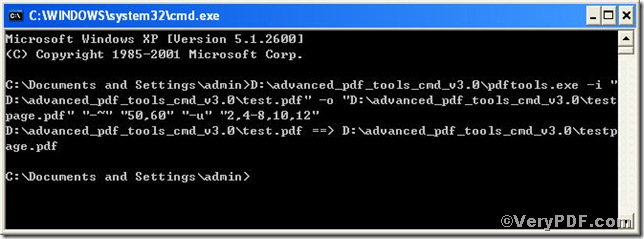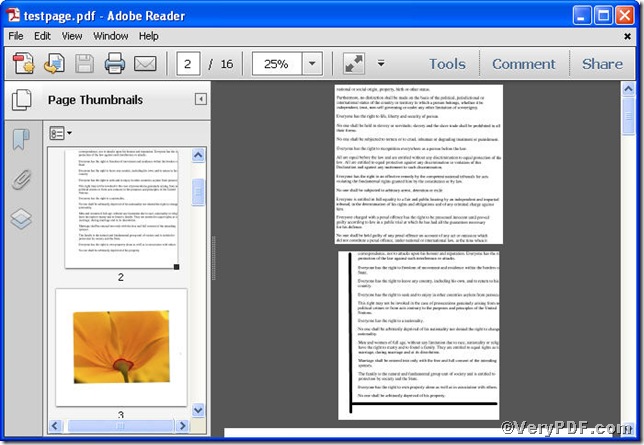You indeed want to specify some pages to process instead of all, how do you handle them as usual, process it one by one, it’s ok. Why not process specified pages in one time? Advanced PDF Tools Command Line will assist you to do this. This article uses following example to specify pages to process using Advanced PDF Tools Command Line.
Change margin offset of specified pages 2,4-8,10,12
First, follow this link you will obtain this useful tool
https://www.verypdf.com/pdfinfoeditor/advanced_pdf_tools_cmd.zip.
do remember to extract it, for it is a zipped package.
Second, launch the MS-DOS command prompt window
steps are as follows:
start the dialog box of “cmd.exe”: press “start”>choose “Run”>input “cmd”>press “ok”
when the following appearing, you will have the MS-DOS command prompt window
Third, input the command to specify pages, it goes below
pdftools -i "C:\input.pdf" -o "C:\output.pdf" "-~" "50,60" "-u" "2,4-8,10,12"
where the option -i is to specify a pdf filename or a directory for input, the option -o to specify the pdf filename for output and "-~" is to specify change margin offset, "-u" to specify pages
This article uses “test.pdf”, “testpage.pdf” as example to show the effect
when the input is done, press “enter” key, you will see the two window box propping up
Fourth, open the file to check, screenshots again
you are allowed to see the margin offset of the specified page 2 changed, while the unspecified page 1 din not, the same goes to page 4-8,10,12.
If you have questions or enquire more information, you can leave comments below or just visit at www.verypdf.com.