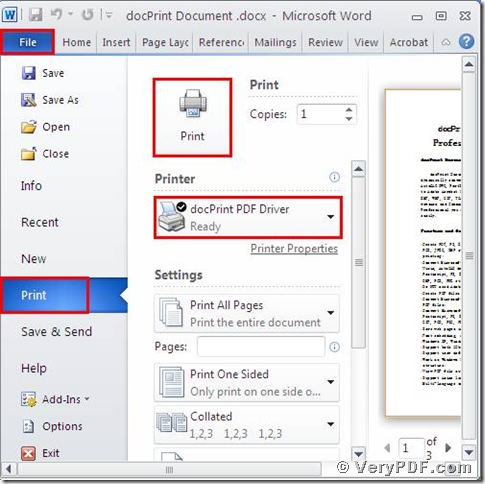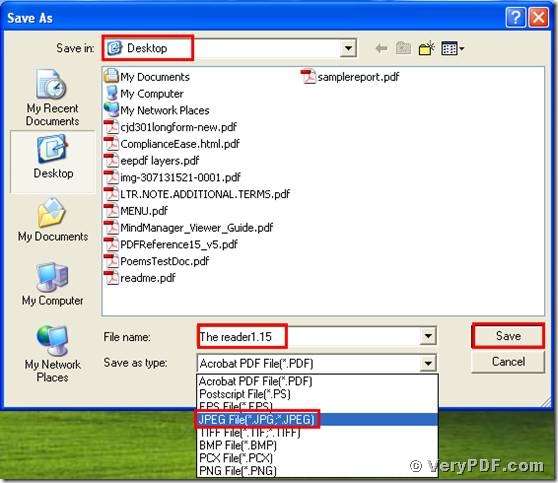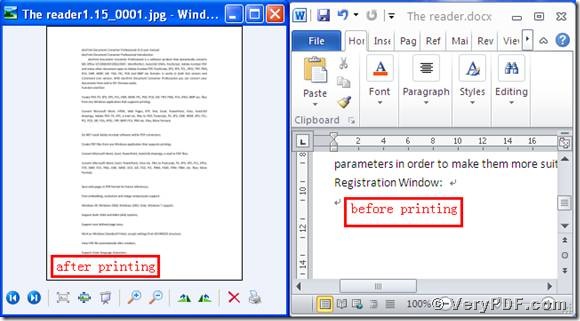If you want to print docx to jpg, my advice is that choose the docPrint Document Converter Professional. Because one of its applications is docPrint PDF Driver. It can fulfill this function no more than 10 seconds. Even though you have never heard of it or used it before. The reason is that this software is easy to operate and can totally master without making an effort. Furthermore, this virtual printer can print documents in computer without the ink and paper. It supports A4, A3, and other formats files.
Therefore, if you want to learn how to print docx to jpg, just pay attention to my procedures.
Step 1 Open a docx document and print it
- Open a docx file; click “File”;
- Find “print”, click it. You can also use hot key “ctrl+p”
- Choose “docPrint PDF Driver”, click “print”.
See the picture 1.
(Picture 1)
Step 2 Choose the right type and save the target file
- After you click “print”, the dialogue box “Save As” will popup
- Choose the suitable location for saving the target file
- Input file name
- Select the file type “JPG”
- Save the change
See picture 2
(Picture 2)
Step 3 compare the target file and the before printing file
- I put the target file and the before printing file together.
- Then compare them.
- Find the effect
- You will quickly find that we had printed docx to jpg by using the docPrint PDF Driver.
See picture 3.
(Picture 3)
You see it is very easy to operate. In additional, this software also can print docx to eps and print docx to pdf . By the way, there is a basic version of the docPrint Pro. It has the same functions as the docPrint PDF Driver. The price is inexpensive. Click this link: https://www.verypdf.com/order_docprint.html and you can purchase it. Thanks for your reading.