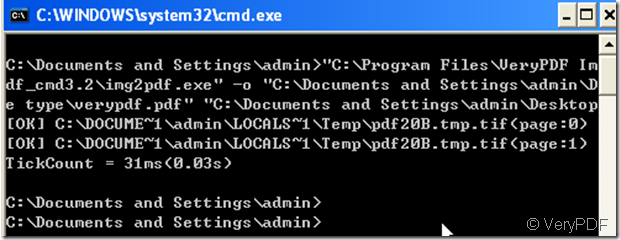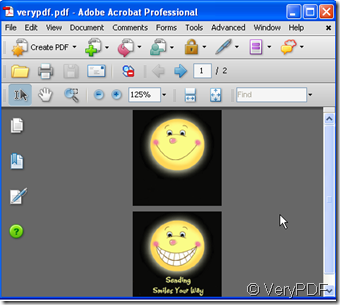If you would like to use command line to covert the gif image to PDF file, software Image2PDF Command Line v3.2 is a good choice for you. But One thing I have to state first that as suffered the limitation of PDF file format, when you convert the gif file to PDF one the animation effects will disappear. In the PDF file, the gif image will be splited to many pages according to the gif image itself construction. Maybe we can see the construction of gif image to understand this matter.
Many GIF files have a single image that fills the entire logical screen. Others divide the logical screen into separate sub-images. The images may also function as animation frames in an animated GIF file, but again these need not fill the entire logical screen.So it is very hard to convert the dynamic image to fixed PDF file. By Image2PDF Command Line v3.2, we can find a little relief to tackle this matter. Then I will show you how to finish the conversion.
- As we need the software Image2PDF, so please download it to your computer here: https://www.verypdf.com/tif2pdf/tif2pdf.htm When you see the package “image2pdf_cmd.zip”, please save it , unzip it and let it run in your computer. Then you will see the img2pdf.exe, please remember the location of it, as it is the most important component of the conversion.
- Please launch MS-DOS command prompt before run this software. Follow the menu path, [start] –> [Run], and input “cmd” or “cmd.exe” in the “Open” textbox of popup “Run” dialog, then a MS-DOS command prompt window comes out. Another way to start a MS-DOS command prompt window is to press
 on the keyboard and press “R”in the mean time; input “cmd” in the “Open” textbox of the popup “Run” dialog. Then you will see the newly bounce dos window interface.
on the keyboard and press “R”in the mean time; input “cmd” in the “Open” textbox of the popup “Run” dialog. Then you will see the newly bounce dos window interface. - Draging the img2pdf.exe to command window is ok, also you can input the detail location the it. Then input the command of converting “-o” , please input the file path which means where do you want to store the PDF file then input\file name, the last step is adding the file you want to be converted to the window interface and press enter.
The command line like : c:\Program Files \VeryPDF Image2PDF V3.2 \image2pdf_cmd 3.2.exe\image2pdf.exe” –o “C:\Documents and Settings\admin\Desktop\2011-9-28\verypdf.pdf” \drag file then
- I will take this gif image for example.
- When converted, the gif as the following PDF file shows.