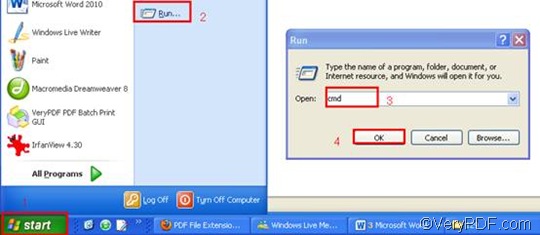When you need to convert MHTML to PDF and then append the PDF page converted from that MHTML to an existing PDF, you can use VeryPDF HTML Converter Command Line to help you solve this problem. With the help of VeryPDF HTML Converter Command Line, you can take only three steps to get the job done. But first, you should download this software application by clicking VeryPDF HTML Converter Command Line. It will take several seconds to install it in your computer. After that, please read the instruction below and follow the steps to append the PDF page and convert MHTML to PDF.
Step 1: Run the command prompt window
- Click “Start” in the lower-left corner of the computer screen;
- Click “Run” on the menu to open the “Run” dialog box;
- Enter “cmd” in it.
- Click “OK” to run the command prompt window.
Step 2: Type a command line
When you type a command line, you should take a look at the following pattern which includes four essential items:
htmltools -append <int> MHTML file PDF file
- the directory of the executable file which is named htmltools
- the command which can be used to insert or append the PDF page: -append <int>
- the directory of the input file: MHTML file
- the directory of the output file: PDF file
As for -append <int>, int stands for integer. The angle brackets are used to enclose essential contents. Four parameter values are permitted: 0, 1, 2 and 3. If you want to append the PDF page, you should use -append 2, which can be used to append the PDF page to the end of the existing PDF file. For instance, the following command line can be used to append the new created PDF page to the last page of the existing PDF file. You can substitute the directories of the files in your computer for the directories in this example.
D:\htmltools\htmltools.exe -append 2 C:\in\2.mhtml D:\out\lo.pdf
- D:\htmltools\htmltools.exe ---- the directory of the executable file. It indicates that the executable file htmltools.exe is located in the folder htmltools on disk D.
- -append 2---- the command can be used to append the PDF page to the last page of the existing PDF file.
- C:\in\2.mhtml ---- the directory of the input file, which represents the file named 2. mhtml in the folder named in on disk C.
- D:\out\lo.pdf ---- the directory of output files, which is placed in the folder out on disk D.
Step 3: Press “Enter”
Press the key “Enter”. And the computer will convert MHTML to PDF and append the PDF page. When you see “result=OK” displayed in the command prompt window, that means it has converted the MHTML to PDF. To get more information about other products, please visit the home page of VeryPDF.