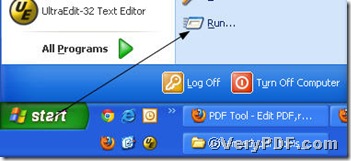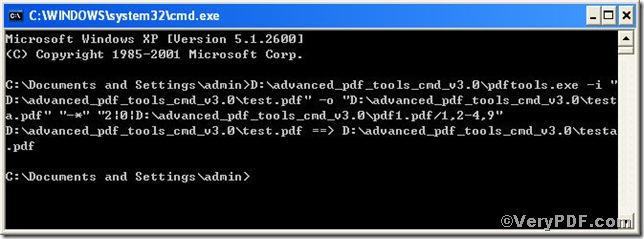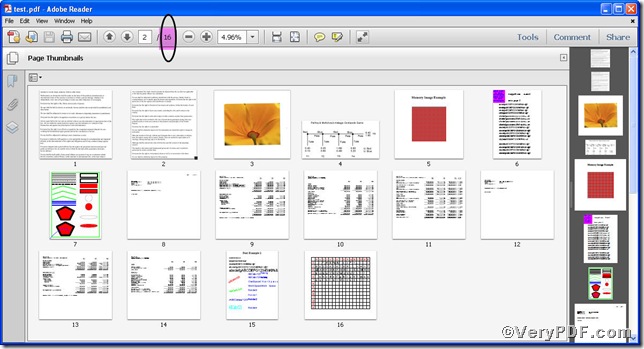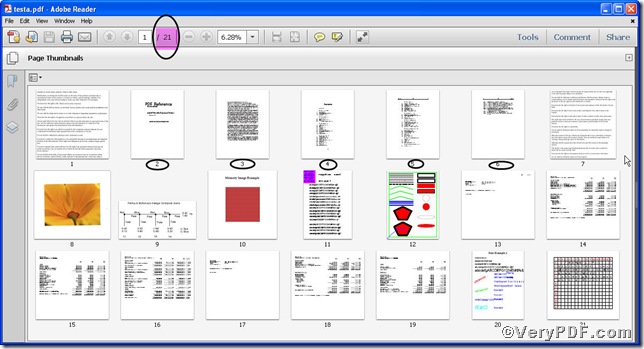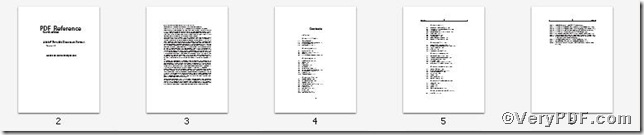Assemble pdf pages means that you insert some pages of an A pdf file into a B pdf file, or vice versa. This function applies for assembling separated pages of your pdf files into one your desired file so as to save more space and get more consummate file. This is not an easy task for you, don’t worry, Advanced PDF Tools Command Line is proficient in assembling pdf pages. Now the rest part of this article is going to tell you how to assemble pdf pages by using Advanced PDF Tools Command Line.
This article will insert pages specified by page range (/1,2-4,9) of pdf1.pdf into test.pdf as example to illustrate.
Step 1 click the following link to download Advanced PDF Tools
https://www.verypdf.com/pdfinfoeditor/advanced_pdf_tools_cmd.zip
please unpack it when download is finished.
Step 2 launch the MS-DOS command prompt window. Because the command line is bound to be operated under the MS-DOS environment. The procedure is easy, and the following pictures will guide you.
1) click “start” and then go to “Run”
2) input cmd into the following
3) press “ok”, you will find MS-DOS command prompt window popping up
Step 3 input command line to assemble pdf pages
it goes below
pdftools.exe -i "C:\input.pdf" -o "C:\output.pdf" "-*" "2|0|d:\pdf1.pdf/1,2-4,9
where
so the command line can be paraphrased as insert pages specified by page range (/1,2-4,9) of d:\pdf1.pdf and into C:\input.pdf before second page.
when the input is done, press “enter” key, you will see
Step 4 open the file to check the effect if the new pages have been assembled, screenshots again
Picture 1
Picture 2
Picture 1 shows the file before editing while Picture 2 shows after editing. Through the contrast, you are allowed to find the total 5 pages have been inserted into the file, the new pages are indicated by circle, below are zoomed ones.