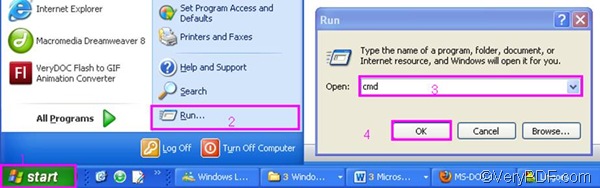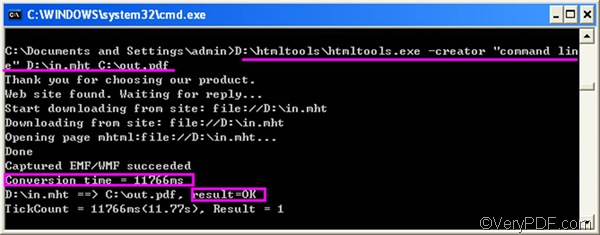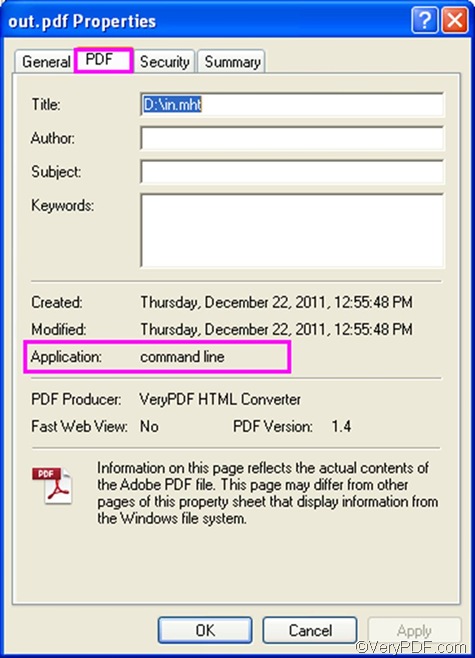MHT is a "Web Archive" format that can be used to save a webpage with all images and other media files into a single file. If you want to convert MHT to PDF and edit PDF creator, you are going to need to download a document converter. I know a good document converter named VeryPDF HTML Converter which can easily solve your problem. Luckily, everybody can use it free for 50 times. You can free download it by clicking VeryPDF HTML Converter Command Line. This software provides two versions: the command line version and the GUI version. If I were you, I would prefer the command line version. You know, using a mouse and keyboard to control your operating system always requires much more time than working in a command line. In the following part of this article will show you how to convert MHT to PDF and edit PDF creator via command line in two steps.
1. Open the command prompt window
- Click “Start” in the lower-left corner of the screen.
- Select “Run” from the menu to open the “Run” dialog box.
- Enter “cmd” in the “Run” dialog box.
- Click “OK” to open the command prompt window.
2. Type a command line and press “Enter”
If you don’t know what should be included in a command line, please take a look at the command line syntax below. The angle brackets are used to enclose essential contents. string refers to character string.
htmltools.exe -creator <string> <input file> <output file>
To help you understand it, I would like to take the following command line as an example. This command line illustrated below can be used to convert MHT to PDF and edit PDF creator.
D:\htmltools\htmltools.exe -creator "command line" D:\in.mht C:\out.pdf
- D:\htmltools\htmltools.exe ----The directory of the command line application. htmltools.exe is the name of the command line application. This directory represents the command application stored in the folder called htmltools on disk D.
- -creator "command line" ---- The command that defines PDF creator as "command line”.
- D:\in.mht ---- the directory of the input files. It represents the input file named in in the format MHT on disk D.
- C:\out.pdf ---- The directory of the output file. It specifies PDF as the output format, and indicates that the output file should be named out and be placed on disk D.
Now, it’s your turn to type a proper command line in the command prompt window. After you type the command line, don’t forget to press “Enter”. The computer will prompt to covert MHT to PDF and edit PDF creator. You can view the information of conversion in the command prompt window as illustrated below. When you see “Result=OK”, that means the job is done.
How to find the PDF creator information?
To check the result after edit PDF creator, you should right click the icon of the output PDF file, select “Properties” on the menu to open the “Properties” dialog box, > click the “PDF” tab in the dialog box, then you can find “command line” after “Application” in the middle of dialog box. You can try the command line application of VeryPDF HTML converter for 50 times. If you want to buy it, please click Purchase.