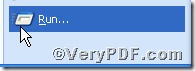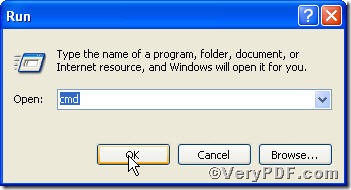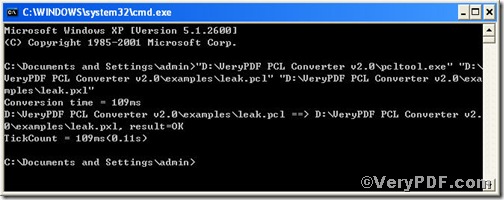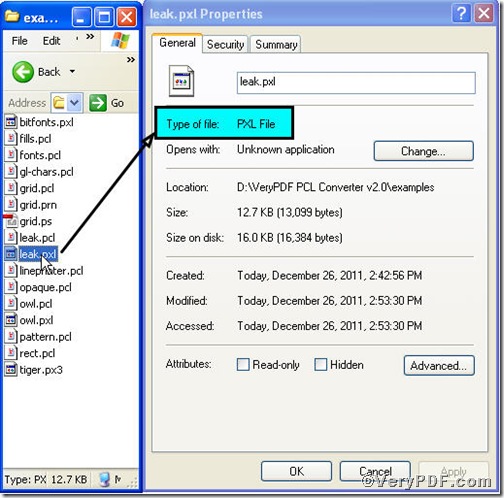The VeryPDF.com has been receiving the following question “Is there a tool available to convert pcl to pxl and set page size?” The answer is confirmative. In order to help the people holding the same question, the VeryPDF.com introduces you PCL Converter command line, a greatly useful pcl converter, with which you could convert pcl to pxl and set page size effortlessly. The VeryPDF.com uses leak.pcl as example to set its width to 800 and height to 600 by using PCL Converter command line.
First step—Downloading
Follow this link to download PCL Converter command line
https://www.verypdf.com/pcltools/index.html
The whole package is just of 6.04 MB, making the download swiftly.
Second step—Launching
You have to launch MS-DOS command prompt window. Because the command line is bound to be operated under the MS-DOS environment. The procedure is easy, and the following pictures will guide you.
1) Click “start” and then go to “Run”
2) Input “cmd” into the following
3) Press “ok”, you will find MS-DOS command prompt window popping up
Third step—Inputting
Input command line to convert pcl to pxl and set page size, it goes below
pcltool.exe -width 800 -height 600 C:\in.pcl C:\out.pxl
where
- C:\in.pcl is to specify a pcl filename or a directory for input,
- C:\out.pxl is to specify the pxl file name for output.
- width 800 -height 600 is to set page size width to 800 and height to 600.
Once the input is done, press “enter” key, you will see,
Fourth step—Checking
Open the file to check, screenshot again
From the picture, you can find pcl file has been converted to pxl file successfully. Please open it in your computer with a pxl reader to check the page size. If you have any questions, you can leave them below.