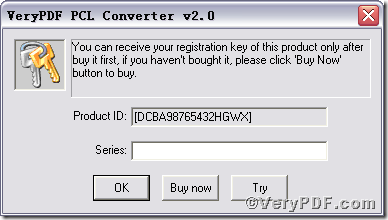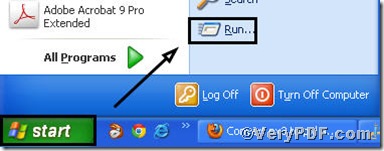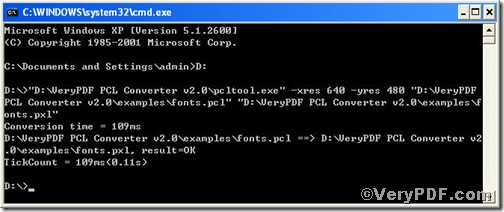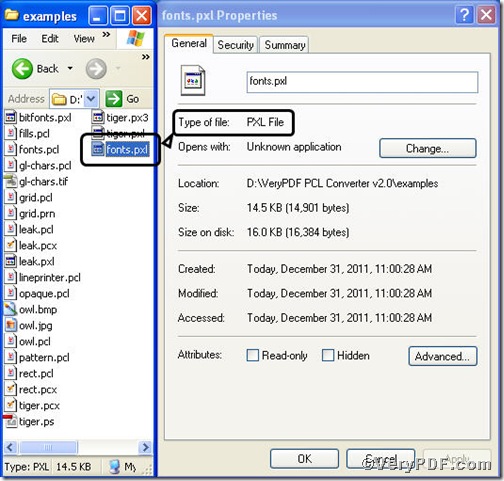During the detailed descriptions of the usage of PCL Converter command line in the following part, you will master a few tips to convert pcl to pxl and set resolution in an easy and quick manner.
Click the following link to download PCL Converter command line
Note, there are two ways to experience PCL Converter command line: one is to press “try”, the other one to press “Buy now”. The former one means you are entitled 50times free of charge to experience this wonderful software. The latter one means you purchase it for permanent use. You take below picture as reference.
Input command line to convert pcl to pxl and set resolution
You have to launch command prompt window first to make preparation for entering command line
1) Click “start” and then go to “Run”
2) Input “cmd”into the following
3) Press “ok”, you will find command prompt window popping up
The following step is critical, do make sure the command line you are going to input accurate.
pcltool.exe -xres 640 -yres 480 D:\in.pcl D:\out.pxl
where
- D:\in.pcl is to specify a pcl filename or a directory for input,
- D:\out.pxl is to specify the pxl file name for output,
- xres 640 -yres 480 is to set resolution, that’ is, set X resolution 640 and Y resolution 480 to image file.
Once the inputting is done, press “ok”, you are allowed to see
Open your file to check
The above pictures vividly demonstrate that you have successfully converted pcl to pxl. If you have pxl reader in your computer, you can click it to open to verify the setting of resolution.
If you need more information on converting document formats, please read VeryPDF PCL Converter user manual for further information,