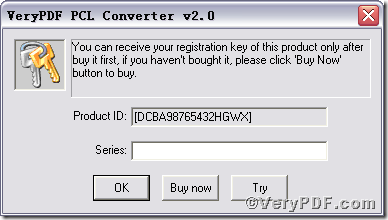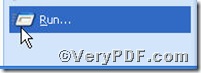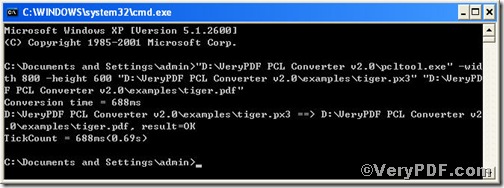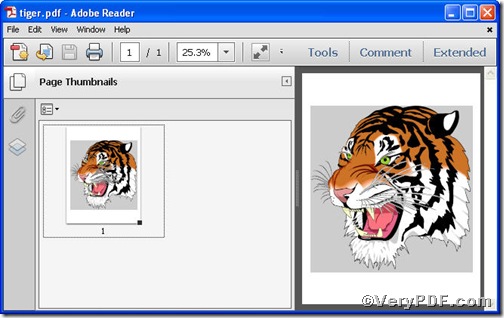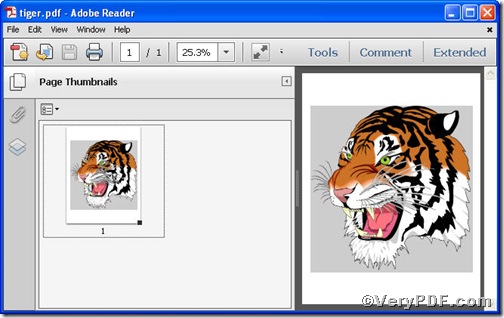If you begin to dislike your converting job, it’s time for you to find a new tool to help so as to activate you fervent love to work. The VeryPDF.com introduces you PCL Converter command line, which helps you convert pxl to bitmap and set page size. Input pcltool.exe -width 800 -height 600 C:\in.px3 C:\out.pdf in command prompt, you not only can convert px3 to pdf but also set page size. In order to make you understand, the VeryPDF.com posts texts and pictures to illustrate.
Click the following link to download PCL Converter command line
Note, there are two ways to experience PCL Converter command line: one is to press “try”, the other one to press “Buy now”. The former one means you are entitled 50times free of charge to experience this wonderful software. The latter one means you purchase it for permanent use. You take below picture as reference.
Input command line to convert px3 to pdf and set page size
The way to input command line is pretty easy, do Justas the following picture indicates,
1) Click “start” and then go to “Run”
2) Input cmd into the following
3) Press “ok”, you will find MS-DOS command prompt window popping up
Here goes the crucial step, you have to make sure the command line you are going to input accurate.
pcltool.exe -width 800 -height 600 C:\in.px3 C:\out.pdf
where
- C:\in.px3 is to specify a pxl filename or a directory for input,
- C:\out.pdf is to specify the pdf file name for output.
- width 800 -height 600 is to set page size width to 800 and height to 600.
Once the inputting is done, press “ok”, you are allowed to see
Open your file to check the difference between two files
The above pictures fully demonstrate that you have successfully converted pxl to bitmap and set page size.