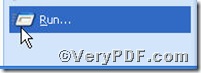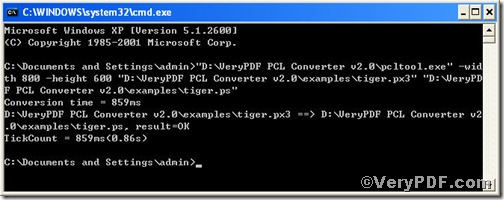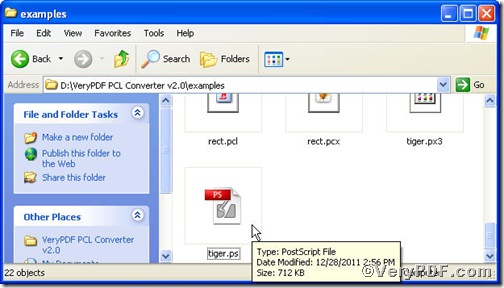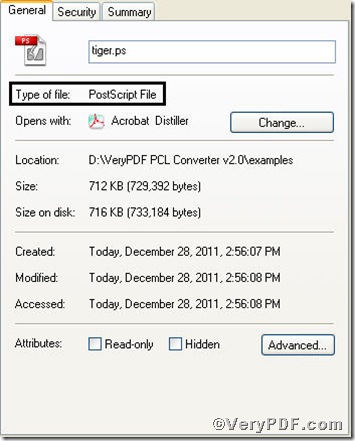Sometimes, you need open a px3 file in ps document file, that’s to say, you have to convert px3 to ps and then you can set page size and something else. And how to convert and by what kind of tool, is a big question testing you. Don’t worry, the VeryPDF.com offers you PCL Converter command line, with which you could convert px3 to ps and set page size effortlessly.
The first step—Downloading
Follow this link to download PCL Converter command line
https://www.verypdf.com/pcltools/index.html
The whole package is just of 6.04 MB, making the download swiftly.
The second step—Launching
You have to launch command prompt window. Because the command line is bound to be operated under the MS-DOS environment. The procedure is easy, and the following pictures will guide you.
1) Click “start” and then go to “Run”
2) Input cmd into the following
3) Press “ok”, you will find MS-DOS command prompt window popping up
The third step—Inputting
Input command line to convert px3 to ps and set page size, it goes below
pcltool.exe -width 800 -height 600 C:\in.px3 C:\out.ps
where
- C:\in.px3 is to specify a pcl filename or a directory for input,
- C:\out.ps is to specify the ps file name for output.
- width 800 -height 600 is to set page size width to 800 and height to 600.
Once the input is done, press “enter” key, you will see,
The fourth step—Checking
Open the file to check, screenshot again
And its properties
From the picture, you can find px3 file has been converted to ps file successfully. If you have any questions, please feel free to leave them below.