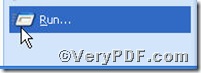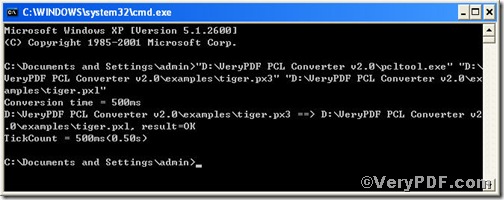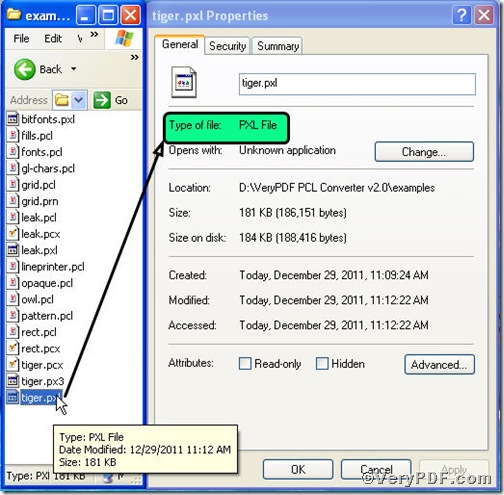Sometimes, you need to open a px3 file in pxl file document format, the procedure is that you first convert px3 to pxl and then you can proceed to set page size and something else. And how to convert and by what kind of tool, is a big question testing you. Don’t worry, the VeryPDF.com offers you PCL Converter command line, with which you could convert px3 to pxl and set page size at the same time conveniently. Maybe, you can't waiting, go for testifying!
The first step—Downloading
Follow this link to download PCL Converter command line
https://www.verypdf.com/pcltools/index.html
The whole package is just of 6.04 MB, making the downloading swiftly.
The second step—Launching
You have to launch command prompt window. Because the command line is bound to be operated under the MS-DOS environment. The procedure is easy, and the following pictures will guide you.
1) Click “start” and then go to “Run”
2) Input cmd into the following
3) Press “ok”, you will find MS-DOS command prompt window popping up
The third step—Inputting
Input command line to convert px3 to pxl and set page size, it goes below
pcltool.exe -width 800 -height 600 C:\in.px3 C:\out.pxl
where
- C:\in.px3 is to specify a px3 filename or a directory for input,
- C:\out.pxl is to specify the pxl file name for output.
- width 800 -height 600 is to set page size width to 800 and height to 600.
Once the input is done, press “enter” key, you will see,
The fourth step—Checking
Open the file to check, screenshot again
From the picture, you can find px3 file has been converted to pxl file successfully. And please open pxl file in a computer with a pxl reader or directly convert it to pdf to check the page size. If you have any questions, please feel free to leave them below.