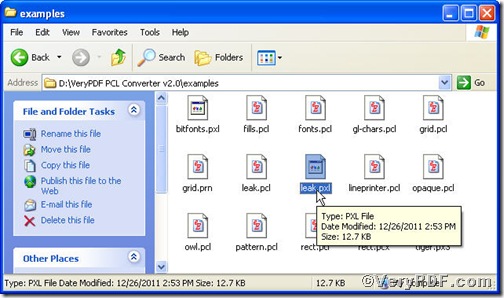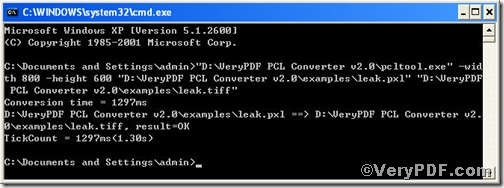Supposing that you are assigned to fix the following situation---HELP! I am an idiot. I dropped my pda, and the screen broke. I have the SD card where I stored my document in, but how do I open one of my .pxl docs??? The pda is out for service and I really, really need to open this file! Help!---what’s you solution to the emergent question? You will use PCL Converter command line to convert the pxl to tiff document format and set page size. The procedure is extremely simple, see below!
Below is a pxl file, you can not open it arbitrarily, however, after you convert it to tiff, you not only view it but set page size.
The command line to convert pxl to tiff and set page size is as follows,
pcltool.exe -width 800 -height 600 C:\in.pxl C:\out.tiff
where
- C:\in.pxl is to specify a pcl filename or a directory for input,
- C:\out.tiff is to specify the tiff file name for output,
- width 800 -height 600 is to set page size width to 800 and height to 600.
Now, please launch command prompt window, do as the picture suggests,
Press “start”>choose “Run”>input “cmd”>press “ok”
Press “enter”, you will have the command prompt window.
You continue to input the above command line to convert pxl to tiff and set page size, when finishing, press “enter”, you will find
Till now, you could open the file to check the page size, to achieve sound effect, the VeryPDF.com makes a comparison below
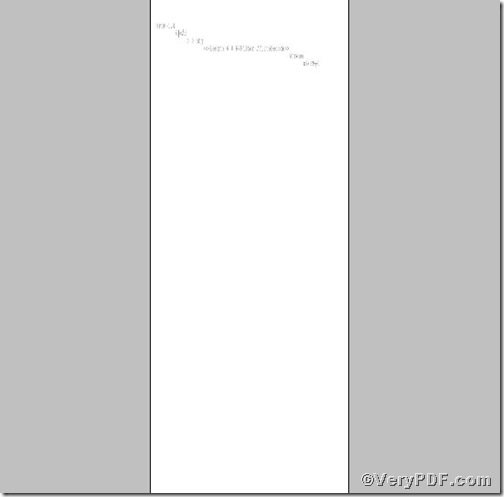 Picture page size before setting
Picture page size before setting
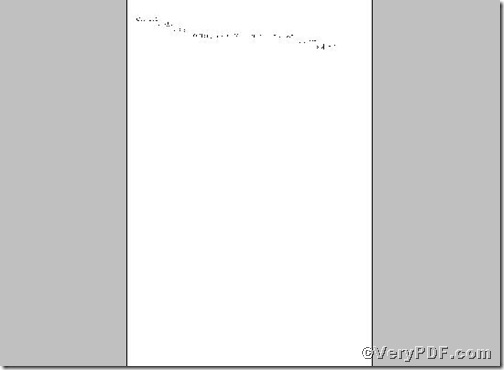 Picture page size after setting
Picture page size after setting
If you want to get more information, please visit at https://www.verypdf.com/pcltools/index.html to download and purchase PCL Converter command line.