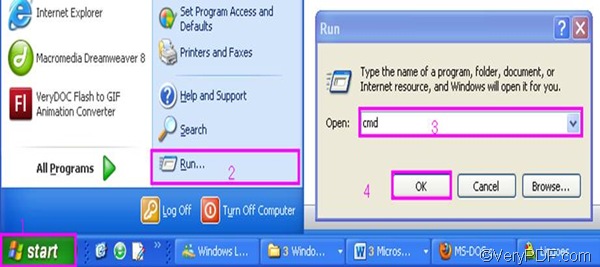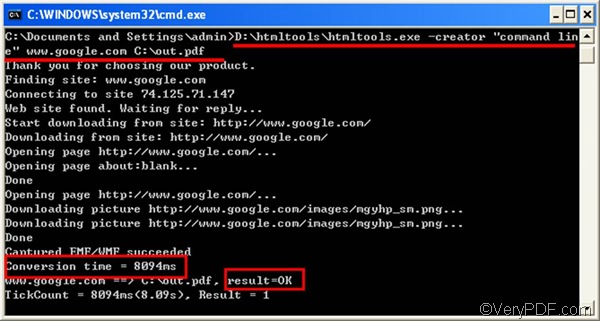If you want to convert URL to PDF, that means you want to convert a web page to PDF. The URL refers to a website address. If you are looking for a document converter which can help you convert the whole webpage to a single PDF page, I think VeryPDF HTML Converter is one of the best solutions. If you are looking for a document converter with the capacity to convert document quickly, I suggest you to use the command line application of VeryPDF HTML Converter. You can free download it by clicking VeryPDF HTML Converter Command Line. By means of VeryPDF HTML Converter Command Line, you only need to take two steps to accurately and quickly convert URL to PDF and edit PDF creator.
1. Open the command prompt window
- Click “Start” in the lower-left corner of the screen.
- Select “Run” from the menu to open the “Run” dialog box.
- Enter “cmd” in the “Run” dialog box.
- Click “OK” to open the command prompt window.
2. Type a command line and press “Enter”
Do you know what should be included in the command line you are going to type? If not, you may need to take a look at the following command line syntax. The angle brackets are used to enclose essential contents. string refers to a character string.
htmltools.exe -creator <string> <URL> <output file>
For example, the command line illustrated below can be used to convert URL to PDF and edit PDF creator.
D:\htmltools\htmltools.exe -creator "command line" www.google.com C:\out.pdf
- D:\htmltools\htmltools.exe ----The directory of the command line application. This directory represents the command application named htmltools.exe that is stored in the folder htmltools on disk D.
- -creator "command line" ---- defines PDF subject as "command line”.
- www.google.com ---- The URL for Google
- C:\out.pdf ---- The directory of the output file. It specifies PDF as the output format, and indicates that the output file should be named out and be placed on disk D.
Now that you have known what should be included in a command line, it’s your turn to type a command line in the command prompt window on your computer screen. Just don’t forget to press “Enter” after you type the command line. The computer will begin to covert the selected URL to PDF and edit PDF creator right away. Meanwhile, you can view the information of conversion such as conversion time in the command prompt window as illustrated below. When you see “Result=OK”, that means the job is done.
How to find the result after edit PDF creator?
To check the result after edit PDF creator, you should: right click the icon of the output PDF file, > select “Properties” on the menu to open the “Properties” dialog box, > click the “PDF” tab. Then you can find “command line” after “Application” in the middle of the dialog box. You can try the command line application of VeryPDF HTML converter for 50 times. If you want to buy it, please click Purchase.