Internet is a big book opening to all of us, because it contains sea of information to retrieve. If you upload a PDF file to a server and want people who are going to reading it to view it by PDF fast web view, the file should be optimized for fast web viewing. Because, with fast web view, the web server sends only the requested page, rather than the entire PDF. This is especially important with large documents that can take a long time to download from a server. More importantly, the way to enable fast web view to optimize PDF files is pretty simple by using Advanced PDF Tools Command Line. See below.
First step—Downloading
Follow this link you will obtain Advanced PDF Tools
https://www.verypdf.com/pdfinfoeditor/advanced_pdf_tools_cmd.zip
The whole package is just of 3.04 MB, making the download swiftly. Do remember to extract it, for it is a zipped package.
Second step—Launching
You are bound to launch MS-DOS command prompt window. Because the command line is bound to be operated under the MS-DOS environment. The procedure is easy, and the following pictures will guide you.
1) click “start” and then go to “Run”
2) input cmd into the following
3) press “ok”, you will find MS-DOS command prompt window popping up
Third step—Inputting
input command line to enable fast web view to optimize PDF files
it goes below
pdftools.exe -i “C:\input.pdf” -o “C:\output.pdf” “-!” “True”
where
- the option -i is to specify a PDF filename or a directory for input,
- the option -o to specify the PDF file name for output,
- the option“-!” “True”, the file can be optimized for fast web viewing. The command allows you set fast web view to your PDF document which can be downloaded for viewing on the web one page at a time. If this option is not used, the entire PDF file downloads before it is displayed.
when the input is done, press “enter” key, you will see
Till now, you can upload or share the processed file to a server and when people retrieve it, it can be vied by PDF fast web view.

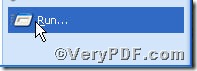


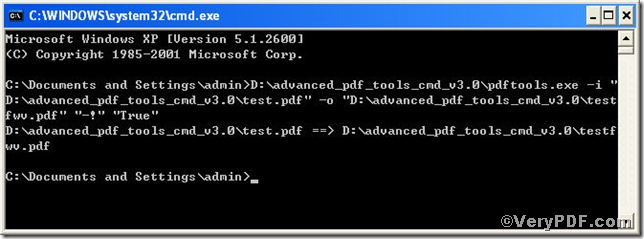
Hi,
I have many pdf files and I want to automatically change their Fast Web View properties from No to Yes, to optimize pdf for web. Is it possible to do that using Batch PDF Editor Tool? If not, would you consider adding such a feature?
Thank you.
Customer
——————————
“Batch PDF Editor Tool” hasn’t this function, we suggest you may try the “VeryPDF PDF Security and Signature Command Line” software,
http://www.verypdf.com/app/pdf-security-and-signature/try-and-buy.html
http://www.verypdf.com/dl2.php/pdf-security-signature-cmd-sdk-com.zip
after you download and unzip it to a folder, you can run following command line to linearize your PDF file,
pdfsecure.exe -perm -1 -linearize readme.pdf _out_linearize.pdf
You can also run following command line to batch linearize PDF files in D:\temp folder and put output PDF files to D:\out folder,
for %F in (D:\temp\*.pdf) do pdfsecure.exe -perm -1 -linearize “%F” “D:\out\_new_%~nF.pdf”
Please look at following web page for more information about DOS FOR Command option,
http://www.verydoc.com/blog/how-to-do-batch-conversion-with-verypdf-command-line-software.html
VeryPDF