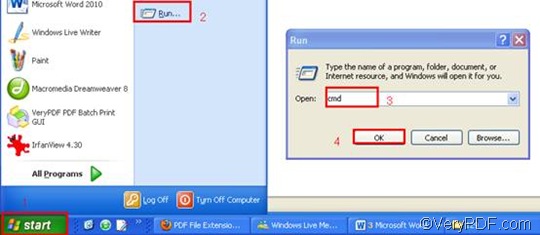This article would like to introduce a very easy and quick way to append PDF pages and convert HTML to PDF. Here you are recommended to use VeryPDF HTML Converter Command Line, which has the capacity to convert a very long HTML file to a PDF page. It can also help you convert HTML to PS (Postscript), TIF, TIFF, JPG, JPEG, GIF, PNG, BMP, PCX, TGA, JP2, PNM, etc. With the help of VeryPDF HTML Converter Command Line, you can take four steps to solve your problem.
Step 1: Download VeryPDF HTML Converter Command Line
Click VeryPDF HTML Converter Command Line to download this software. To buy the full version of VeryPDF HTML Converter Command Line, please click Purchase.
Step 2: Run the command prompt window
- Click “Start” in the lower-left corner of the computer screen;
- Click “Run” on the menu to open the “Run” dialog box;
- Enter “cmd” in it.
- Click “OK” to run the command prompt window.
Step 3: Type a command line
To append PDF pages and convert HTML to PDF, you should make sure that the command line consists of four items in order: the directory of the executable file, the command –append 2, the directory of the input file, and the directory of the output file. As for -append 2, it is the command that you can use to append PDF pages. Besides 2, any of the following three numbers is permitted: 0, 1 and 3. If you want to append PDF page, please use -append 2.
For instance, the command line below includes the four items mentioned above, and can be used to append PDF pages to the last page of an existing PDF file. You can substitute the directories of the files in your computer for the directories in this example.
D:\htmltools\htmltools.exe -append 2 C:\in.html D:\out.pdf
- D:\htmltools\htmltools.exe ---- the directory of the executable file. The executable file htmltools.exe is always placed in the folder htmltools. Here they are both stored on disk D.
- -append 2---- the command can be used to append PDF pages to the last page of an existing PDF file, if there is such an PDF file.
- C:\in.html ---- the directory of the input file, which represents the file in.html on disk C.
- D:\out.pdf ---- the directory of output files, which represents the file out.pdf on disk D, if it exists.
Step 4: Press “Enter”
Press the key “Enter”. And then your computer will convert HTML to PDF and append PDF pages without delay. When “result=OK” appears in the command prompt window, that means the conversion is finished. To get more information about other products, please visit the home page of VeryPDF.