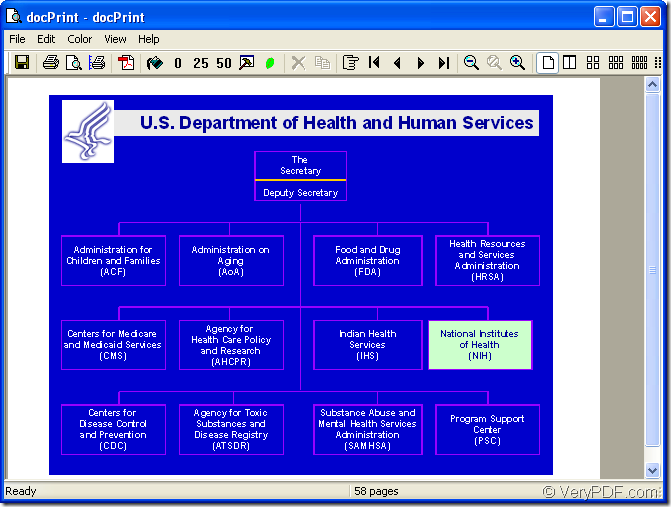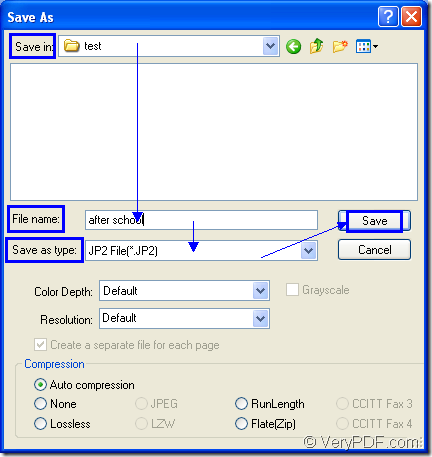JP2 is short for JPEG2000 which can be seen as the next generation of JPEG. If you want to convert ppt to jp2, docPrint Document Converter Professional which is also called as docPrint Pro can help you fulfill the task.
docPrint Document Converter Professional is a software product that dynamically converts MS Office 97/2000/XP/2003/2007, WordPerfect, AutoCAD DWG, PostScript, Adobe Acrobat PDF and many other document types to Adobe Acrobat PDF, PostScript, EPS, XPS, PCL, JPEG, TIFF, PNG, PCX, EMF, WMF, GIF, TGA, PIC, PCD and BMP etc formats. With docPrint Document Converter Professional you can convert your documents from and to 50+ formats easily.
There are three available applications in docPrint Pro. They are GUI application which can be used to make batch conversion, command line application which is often taken by software developers, virtual printer which can also be seen as document converter. To be introduced in this article is the virtual printer—docPrint.
docPirnt is easy to use, you just need to print the PPT document to docPrint, you are able to use the application. But you should download docPrint Pro at https://www.verypdf.com/artprint/docprint_pro_setup.exe first for using docPrint. If you cannot find docPrint after the installation, don’t worry. Please click “Start” and click “Printers and Faxes” to open the printer list where you can see the application.
The contents below are the steps to convert ppt to jp2 for you reference.
1. Please open a PPT document and click “File”—“Print”, which can open “Print” dialog box in which you should choose “docPrint” as current printer and click “OK” button to close the dialog box and continue the work. You can also use the hot key “Ctrl” + “P” to open “Print” dialog box. If docPrint is the default printer, it will be easier. Just right click the icon of PPT document and choose “Print” option to run docPrint directly.
2. Then you will see the dialog box “docPrint” comes out, in which you should try to open “Save As” dialog box with the following given methods. Of course, if you have other idea, welcome to share with us. Please see “docPrint” dialog box in Figure1. Clicking “File” and choosing “Save as” option is the first way. Using the icon ![]() in the toolbar is the second way. You can also use the hot key “Ctrl”+ “S” to help you.
in the toolbar is the second way. You can also use the hot key “Ctrl”+ “S” to help you.
Figure1.
3. In popup “Save As” dialog box showed in Figure2, you have to do the following operations to make the conversion from ppt to jp2 come to the end. This is the last step in the conversion certainly. Please choose the location for target files in “Save in” combo box. Then input the name for target files in “File name” edit box. In “Save as type” combo box, you should choose the right format for output files and then click “Save” button to run the conversion.
Figure2.
The conversion speed depends on the original file size and the computer configuration. It will only cost several seconds to run the conversion. As you see, the virtual printer docPrint is trustable in the conversion from ppt to jp2. If you want to learn more functions about the application, please visit https://www.verypdf.com/artprint/index.html.