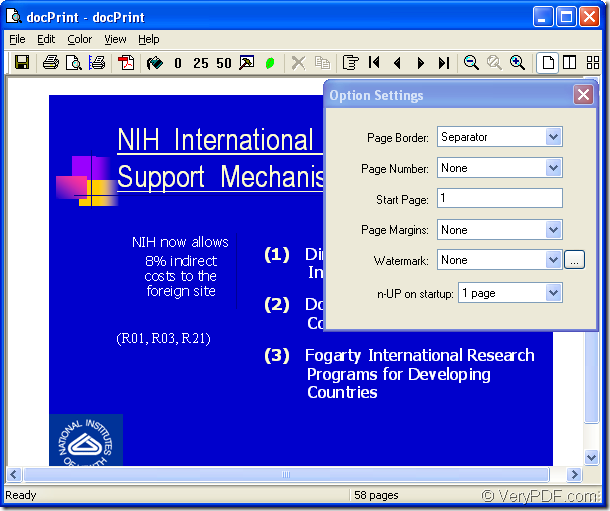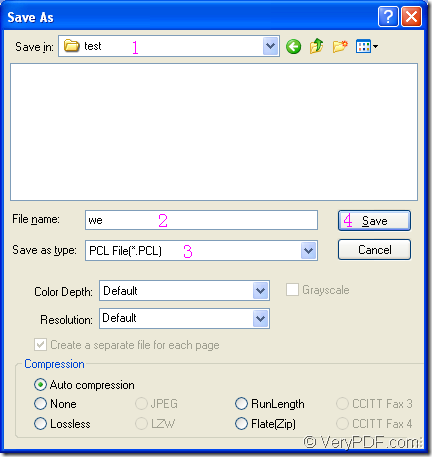PCL which is short for Printer Command Language is a kind of digital printed document. PCL describes the layout of text and graphics for the document. The format was originally used by Hewlett-Packard printers in the 1980s and now used by HP LaserJet printers and others. PCL files can be printed to any HP LaserJet printer by opening the Windows command prompt and typing print file.pcl.
If you want to convert ppt to pcl in a short time, docPrint Document Converter Professional can be used as a good helper. docPrint Document Converter Professional is a software product that dynamically converts MS Office 97/2000/XP/2003/2007, WordPerfect, AutoCAD DWG, PostScript, Adobe Acrobat PDF and many other document types to Adobe Acrobat PDF, PostScript, EPS, XPS, PCL, JPEG, TIFF, PNG, PCX, EMF, WMF, GIF, TGA, PIC, PCD and BMP etc formats.
docPrint Document Converter Professional is also called as docPrint Pro for short. It works in GUI application, command line application and virtual printer application. In the conversion from ppt to pcl format file, you can use one application in docPrint Document Converter Professional—the virtual printer docPrint. As a Windows printer, docPrint can save ink, paper and time by controlling printed output. It supports to print 2, 4, 6, 8 or 16 pages on a single sheet of paper. It also supports to scale A0, A1, A2, A3 papers to standard Letter or A4 paper sizes. As a document converter, docPrint can convert any printable document to 50+ graphics.
You should download docPrint Document Converter Professional at https://www.verypdf.com/artprint/docprint_pro_setup.exe to use docPrint freely.
1. You should print the PPT document to docPrint to run the printer driver. Please open the PPT document and click “File”—“Print” to open “Print” dialog box in which you should choose “docPrint” as the current printer in “Printer” combo box, then click “Print” button. You can also use the hot key “Ctrl”+ “P” to open “Print” dialog box. If docPrint is the default printer, please right click the PPT document and click “Print” option in dropdown list to directly run docPrint.
2. You will see a dialog box named “docPrint” instantly. Please follow the ways below to open the next dialog box—“Save As” dialog box. The dialog box “docPrint” is showed in Figure1.
Figure1.
- Click “File” and click “Save as” in dropdown list.
- Click the icon which looks like a floppy disk in the toolbar.
- Use the hot key “Ctrl”+ “S” combination.
3. Then in “Save As” dialog box, there are four operations need to be done. Please see Figure2.
Figure2.
- You can have the target files stored in “Save in” combo box.
- In “File name” edit box, please input the name for target file.
- In “Save as type” combo box, you should choose the right type for output files.
- Click “Save” button to save all the changes and run the conversion from ppt to pcl.
The conversion process is easy just like that. If you can download docPrint Pro and try it yourself, you can do it better and you will get more fun from the process.