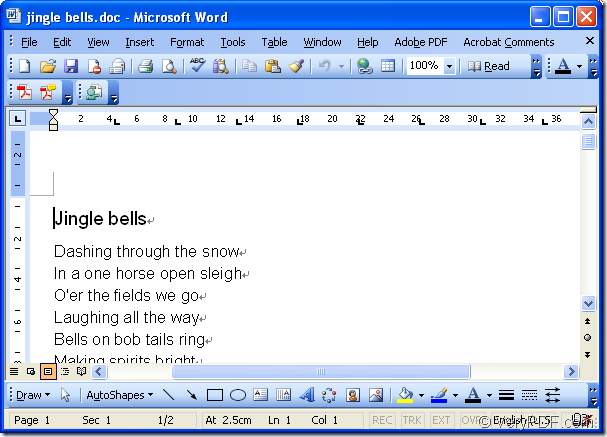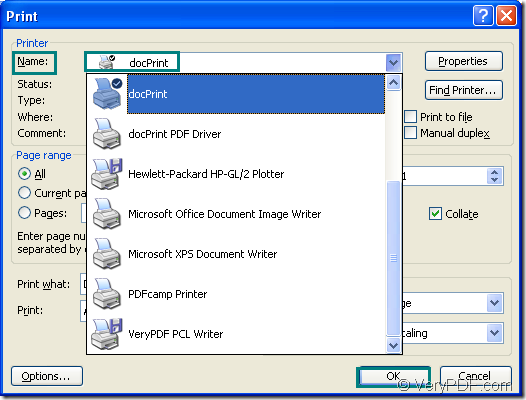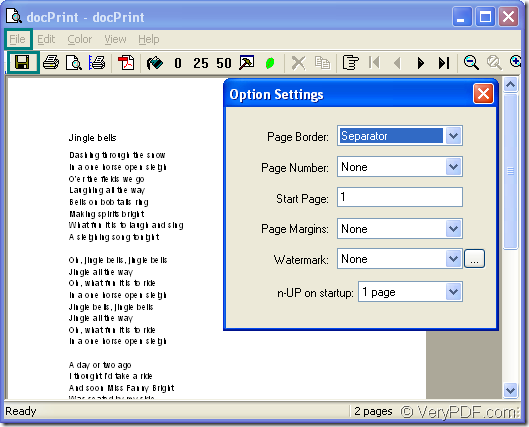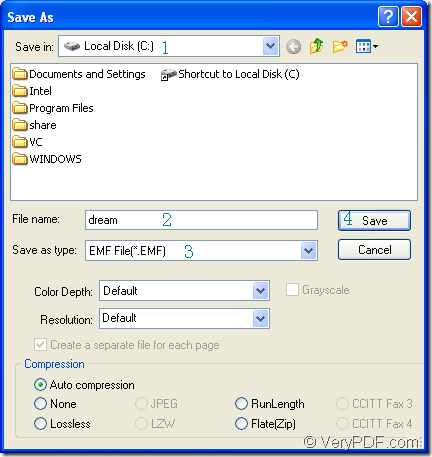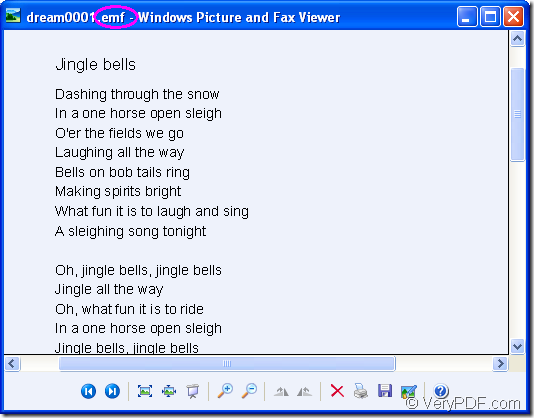For example, there is an original word document showed in Figure1. If you want to convert the document of word to emf format file, you can use docPrint Document Converter Professional.
Figure1. The original word document.
docPrint Document Converter Professional is a software product that dynamically converts MS Office 97/2000/XP/2003/2007, WordPerfect, AutoCAD DWG, PostScript, Adobe Acrobat PDF and many other document types to Adobe Acrobat PDF, PostScript, EPS, XPS, PCL, JPEG, TIFF, PNG, PCX, EMF, WMF, GIF, TGA, PIC, PCD and BMP etc formats. With docPrint Document Converter Professional you can convert your documents from and to 50+ formats easily.
docPrint is the virtual printer in docPrint Document Converter Professional which is also called docPrint Pro. Just print the word document to "docPrint", you will be able to start using Document Printer software.
To use docPrint, you should download docPrint Pro at https://www.verypdf.com/artprint/docprint_pro_setup.exe and install it in your computer. Then docPrint will appear in printer list as a virtual printer. If you want to set it as default printer, you can click “Start”—“Printers and Faxes”. Then right click docPrint in the dialog box to choose “Set as default printer” in dropdown list. You can also set docPrint as default printer in the end of the installation of docPrint Pro according to the prompt in wizard dialog box.
We can start the conversion of word to emf now.
In the opened word document, you should click “File” and click “Print” in dropdown list, then choose “docPrint” in “Name” combo box in popup “Print” dialog box and click “OK” button. You can also use the hot key “Ctrl”+ “P” to open the dialog box. Please see Figure2.
Figure2.
Then you will see “docPrint” dialog box comes out. If you don’t want to add any other parameters to the target file in the conversion of word to emf, you can cut to the chase—open “Save As” dialog box. Please see Fiugure3.
Figure3.
You can click “File” – “Save as” or click the icon ![]() in the toolbar. You can also take the hot key “Ctrl”+ “S” to help you.
in the toolbar. You can also take the hot key “Ctrl”+ “S” to help you.
In the last dialog, “Save As” dialog box of this conversion, you can choose the directory for the target file in “Save in” combo box, input the name of target file in “File name” edit box, specify the output format for the target file and click “Save” button to save all the changes. Please see Figure4.
Figure4.
In no more than 10 seconds, the conversion of word to emf will be finished. You can find the target file in specified location and you can see the conversion result in Figure5.
Figure5.
If you want to know more information about docPrint Pro or docPrint, you can visit https://www.verypdf.com/artprint/index.html.