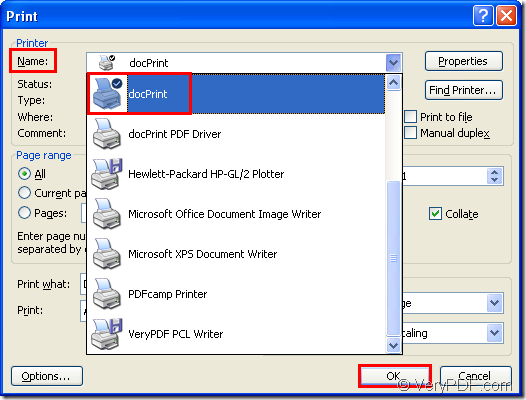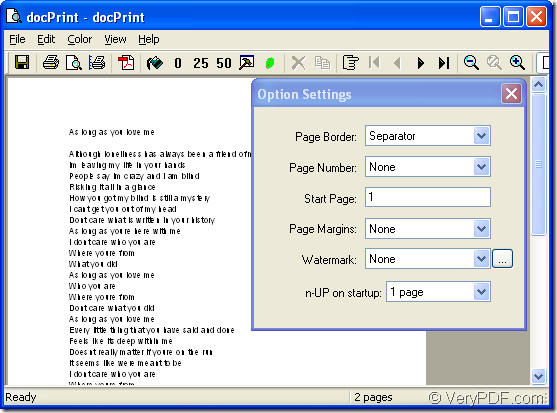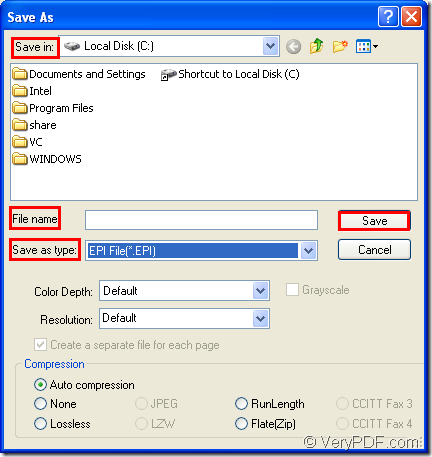You should learn something about docPrint Document Converter Professional first in this article because it is the tool in the conversion of Microsoft word to epi.
docPrint Document Converter Professional is a software product that dynamically converts MS Office 97/2000/XP/2003/2007, WordPerfect, AutoCAD DWG, PostScript, Adobe Acrobat PDF and many other document types to Adobe Acrobat PDF, PostScript, EPS, XPS, PCL, JPEG, TIFF, PNG, PCX, EMF, WMF, GIF, TGA, PIC, PCD and BMP etc formats. With docPrint Document Converter Professional you can convert your documents from and to 50+ formats easily.
docPrint Document Converter Professional is consisted of three parts—GUI application, command line application and virtual printer application. While the leading role in the conversion of word to epi is docPrint—one of virtual printer in docPrint Pro which is short for docPrint Document Converter Professional.
docPrint is a Windows printer driver that saves ink, paper and time by controlling printed output, it supports print 2, 4, 6, 8 or 16 pages on a single sheet of paper, it also supports scale A0, A1, A2, A3 papers to standard Letter or A4 paper sizes.
There are two ways to use docPrint. One is to download docPrint Pro at https://www.verypdf.com/artprint/docprint_pro_setup.exe, the other is to download docPrint standard version at https://www.verypdf.com/artprint/docprint_setup.exe. The standard version doesn’t contain GUI application and command line application. So the price is cheaper.
Here are the steps to convert word to epi.
Firstly, Please open the word document and click “File”—“Print” to open “Print” dialog box in which please choose the current printer as “docPrint” in “Name” combo box then click “OK” button to run docPrint. Please see Figure1. You can also use the hot key “Ctrl”+ “P” to open the same dialog box.
Figure1.
Secondly, you will see “docPrint” dialog box comes out after that. Please see Figure2. You should open “Save As” dialog box in it. Three methods are offered.
Figure2.
1. You can click “File” and click “Save as” in dropdown list.
2. You can also click the icon ![]() in the toolbar.
in the toolbar.
3. “Ctrl”+ “S” will also help you.
Thirdly, you can see “Save As” dialog box on your interface. The following operations should be done to save your target file. Please see Figure3.
Figure3.
1. You should choose the directory for the output file in “Save in” combo box.
2. Please input the file name for the target file in “File name” edit box.
3. The output format should be selected as “EPI File(*.EPI)” in “Save as type” combo box.
4. Click “Save” button to run your conversion.
Please wait for several seconds, then you will see your target file in specified location. The whole conversion will only cost you no more than 2 minutes, so you will find how powerful docPrint it!