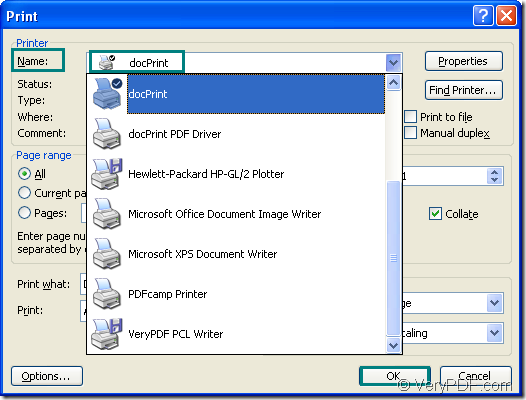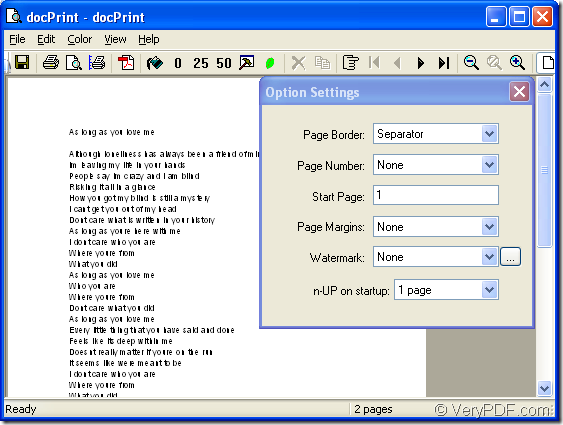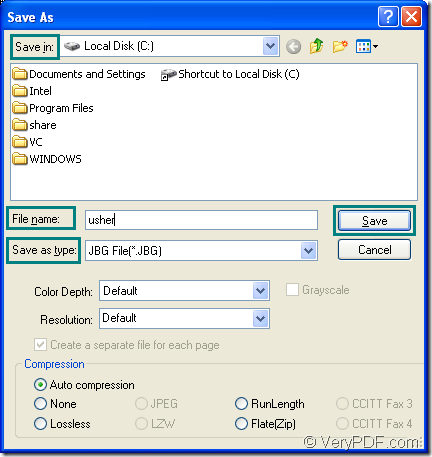JBIG is a kind of raster image file. It can store a black and white (1-bit) raster graphic using lossless compression. JBIG compresses at a higher ratio than the CCITT Group 4 algorithm. It is commonly used for fax transmissions. But it is not widely used. The JBIG standard was replaced by the JBIG2 specification (.JB2 files), which compresses bi-level images more efficiently.
You can use docPrint Document Converter Professional to convert Microsoft Office word to jbig for you. docPrint Document Converter Professional , also called docPrint Pro, is an expert in converting file to file. There are three applications in docPrint Pro—GUI application which is good at batch conversion, command line application which doesn’t need to open a GUI, virtual printer application which contains two parts—docPrint and docPrint PDF driver. docPrint is the leading role in this article. In following introduction, you will see how perfect docPirnt does in the conversion of word to jbig.
Before knowing how it works, you should download docPrint Pro at the website https://www.verypdf.com/artprint/docprint_pro_setup.exe and install it in your computer first. You can install docPrint Pro without any blocks because the steps are simply easy.
The first step—Run the printer driver
Please open the word document and click “File”—“Print” to open “Print” dialog box showed in Figure1. Then choose “docPrint” as your printer in “Name” combo box. Then click “OK” button to continue your work. You can also use the hot key “Ctrl”+ “P” to open this dialog box.
Figure1.
The second step—Open “Save As” dialog box
In next dialog box, “docPrint” dialog box showed in Figure2, you can take the following ways to open “Save As” dialog box. There are three ways for your reference.
Figure2.
- Please click “File” and click “Save as” in dropdown list.
- You can also click the icon
 in the toolbar.
in the toolbar. - The hot key “Ctrl”+ “S” will also work.
The last step—Save your target file
You can see the last dialog box in Figure3 in which you can save your target file and make some changes to the target file.
Figure3.
- Choose the directory for the target file in “Save in” combo box.
- Input the name of target file in “File name” edit box.
- Select the file type of the target file in “Save as type” combo box.
- Click “Save” button.
The conversion of word to jbig will not last too long, but no more than 10 seconds. The conversion speed depends on the original file size and the computer configuration. You will find the conversion result is wonderful when you see your target file in specified location.