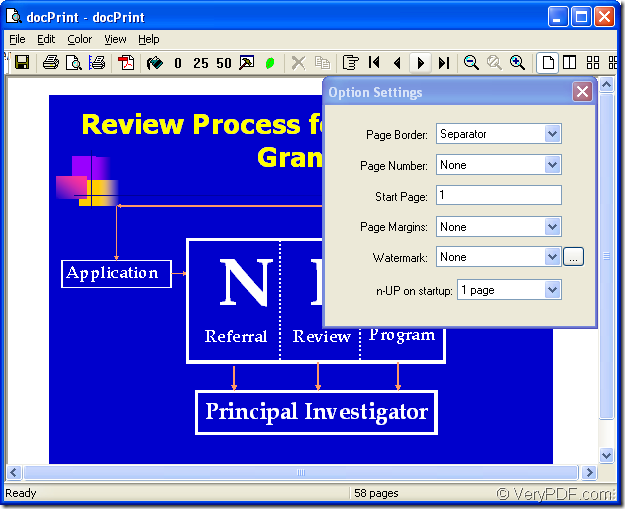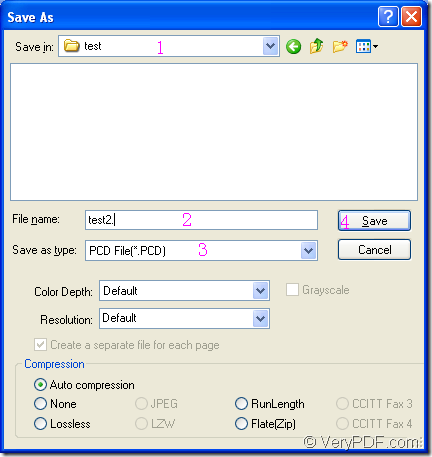PCD is the proprietary format of Kodak for storing images on photo CDs. PCD is used for saving photographs scanned using Kodaks photo processing hardware. For the purpose of converting ppt to pcd or pptx to pcd, you can use docPrint Document Converter Professional as the assistant.
docPrint Document Converter Professional is a software product that dynamically converts MS Office 97/2000/XP/2003/2007, WordPerfect, AutoCAD DWG, PostScript, Adobe Acrobat PDF and many other document types to Adobe Acrobat PDF, PostScript, EPS, XPS, PCL, JPEG, TIFF, PNG, PCX, EMF, WMF, GIF, TGA, PIC, PCD and BMP etc formats. With docPrint Document Converter Professional you can convert your documents from and to 50+ formats easily.
There are three available applications in docPrint Document Converter Professional. The GUI application is used to make batch conversion, the command line application is often taken by software developers while the virtual printer application can be used as document converter besides the printer functions.
With the help of the virtual printer docPrint, you can convert ppt to pcd easily and quickly. Ii allows you to printing the printable document to docPrint to launch the application. But to use docPrint, you should download docPrint Pro at https://www.verypdf.com/artprint/docprint_pro_setup.exe first.
Please open a PPT document first and you should click “File”—“Print” to open “Print” dialog box in which you can choose “docPrint” as current printer in “Printer” combo box. Then click “Print” button. You can also use the hot key “Ctrl”+ “P” to open “Print” dialog box. If docPrint is the default printer on your computer, you should right click the PPT document and click “Print” option in dropdown list to run docPrint directly.
Then you will see the “docPrint” dialog box. Please see it in Figure1.
Figure1.
Please use anyone of the following methods to open “Save As” dialog box.
- You can click “File”—“Save as” to open “Save As” dialog box.
- Click the icon
 in the toolbar.
in the toolbar. - Use the hot key “Ctrl”+ “S”.
Then the “Save As” dialog box will come out and to finish the conversion from ppt to pcd, you should do the following operations in the dialog box. Please see Figure2.
Figure2.
- Please choose a suitable location for the target file in “Save in” combo box.
- Edit the name for target files in “File name” edit box.
- Specify the file type for the target files in “Save as type” combo box.
- Click “Save” button.
Then you will see a green progress bar at the bottom of the “docPrint” dialog box and the progress bar will be empty again when the conversion is over. If you still have some questions about the application, please visit its homepage at https://www.verypdf.com/artprint/index.html.