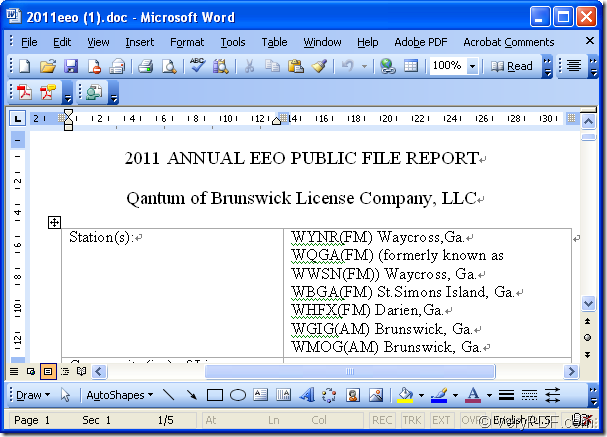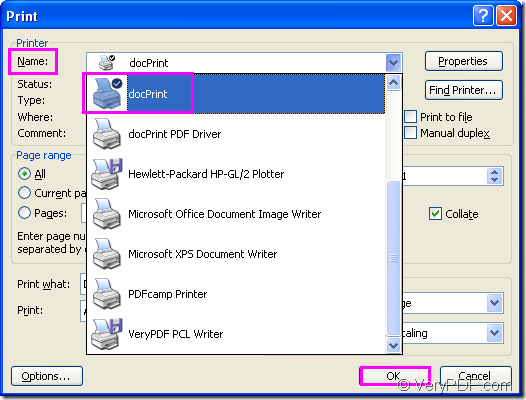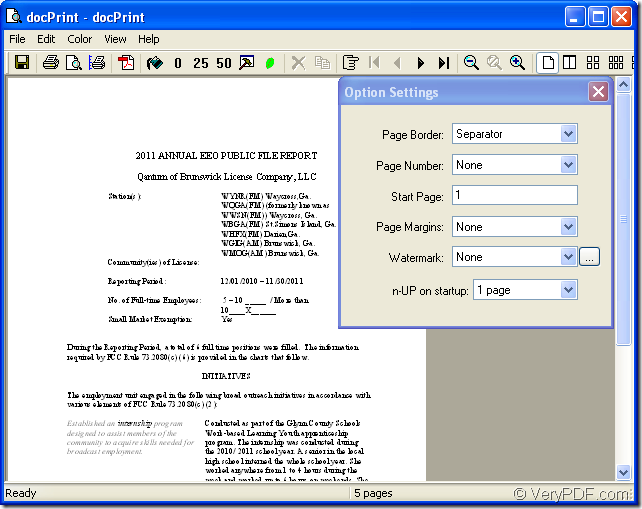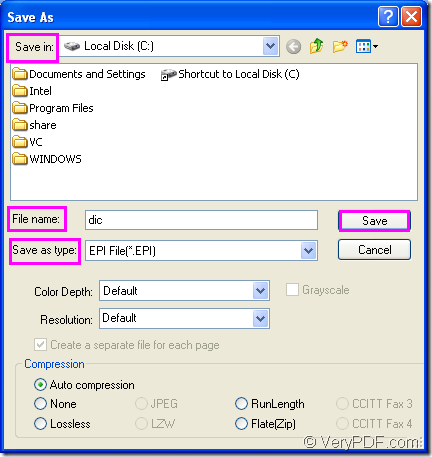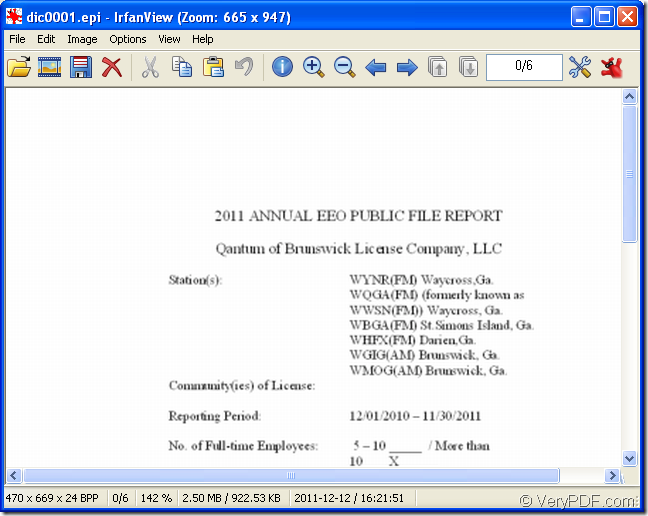If there is a word document which is showed in Figure1 on your computer and you need to convert this document of doc to epi format file, how to do?
Figure1.
First, you ought to choose a powerful tool to help you convert doc to epi or docx to epi. The tool must be a document converter. So docPrint Document Converter Professional will be a good one. docPrint Document Converter Professional is a software product that dynamically converts MS Office 97/2000/XP/2003/2007, WordPerfect, AutoCAD DWG, PostScript, Adobe Acrobat PDF and many other document types to Adobe Acrobat PDF, PostScript, EPS, XPS, PCL, JPEG, TIFF, PNG, PCX, EMF, WMF, GIF, TGA, PIC, PCD and BMP etc formats. With docPrint Document Converter Professional you can convert your documents from and to 50+ formats easily.
Three applications are available in docPrint Document Converter Professional. GUI application is good at batch conversion. Command line application is used by software designers usually and the virtual printer can save pager and ink.
The leading role in this article is the virtual printer—docPrint which is not only a virtual printer, but also a document converter. It can be used by printing any printable documents to docPrint. Please download docPrint Document Converter Professional at https://www.verypdf.com/artprint/docprint_pro_setup.exe and install it to use docPrint.
After installing it on your computer, you can start the conversion of doc to epi.
The first step is running printer driver. You can open a word document and click “File”—“Print” to open “Print” dialog box in which you can choose “docPrint” dialog box in “Name” combo box. Then click “OK” button to access the next step. Please see Figure2. You can also use the hot key “Ctrl”+ “P” to open “Print” dialog box which is a quick way. If docPrint is the default printer, the “Print” dialog box will be skipped by right clicking the word document and choose “Print” dialog box.
Figure1.
The second step is to open “Save As” dialog box in “docPrint” dialog box showed in Figure3. There are several ways and three are given below.
Figure3.
- You can click “File” and click “Save as” in dropdown list.
- You can use the icon which looks like a floppy disk in the toolbar.
- The hot key “Ctrl”+ “S” can also do you a favor.
The last step is to make changes to the target file in “Save As” dialog box showed in Figure4. You should follow the operations below.
Figure4.
- Please specify the location for the target file in “Save in” combo box.
- Edit a name for the target file in “File name” edit box.
- Choose the output format for the target file in “Save as type” combo box.
- Then click “Save” button to run the conversion of doc to epi.
Several seconds later, you can search for the target file on your computer. Please see the target file in Figure5.
Figure5.