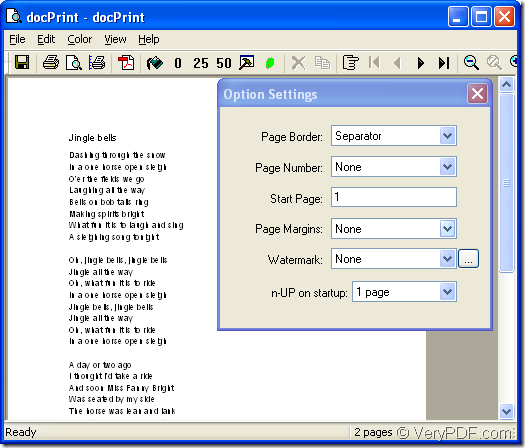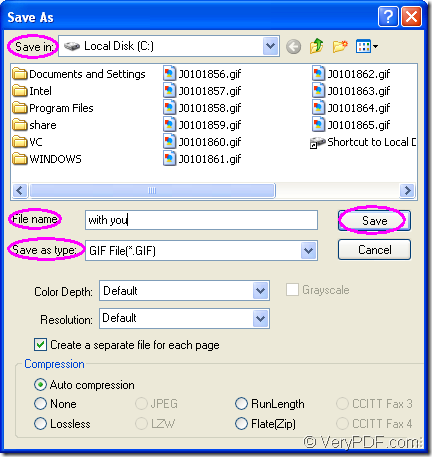Not each software product can convert doc to gif or docx to gif so perfectly like docPrint Document Converter Professional. It can meet you many kinds of requirements in the conversion. You will be amazed at the conversion speed and the simpleness.
First, let’s come to the acquaintance of docPrint Document Converter Professional. docPrint Document Converter Professional is a software product that dynamically converts MS Office 97/2000/XP/2003/2007, WordPerfect, AutoCAD DWG, PostScript, Adobe Acrobat PDF and many other document types to Adobe Acrobat PDF, PostScript, EPS, XPS, PCL, JPEG, TIFF, PNG, PCX, EMF, WMF, GIF, TGA, PIC, PCD and BMP etc formats. With docPrint Document Converter Professional you can convert your documents from and to 50+ formats easily. There are three available applications in docPrint Document Converter Professional, they are GUI application, command line application and virtual printer.
The virtual printer docPrint will be showed in this article. docPrint is a Windows printer driver that saves ink, paper and time by controlling printed output, it supports print 2, 4, 6, 8 or 16 pages on a single sheet of paper, it also supports scale A0, A1, A2, A3 papers to standard Letter or A4 paper sizes. It is also a document converter which can be called easily only by printing a document to “docPrint”.
Here are the specific steps about converting doc to gif or docx to gif.
There are three main steps you can refer to.
1. You should run the printer driver by clicking “File”—“Print” in an opened word document to open “Print” dialog box. Then choose “docPrint” as current printer in “Name” combo box and click “OK” button to run docPrint. If docPrint is the default printer on your computer, you can right click the word document and click “Print” in dropdown list to run docPrint directly instead of opening the file.
2. You will see a dialog box called “docPrint” pops up immediately, which is showed in Figure1. You should open “Save As” dialog box here to save your target file.
Figure1.
There are three ways offered here to open “Save As” dialog box. You can click “File” and click “Save as” in dropdown list. You can also use the icon ![]() in the toolbar to open “Save As” dialog ,which is a good and quick way. The hot key “Ctrl”+ “S” is another quick way.
in the toolbar to open “Save As” dialog ,which is a good and quick way. The hot key “Ctrl”+ “S” is another quick way.
3. In the last dialog box which is titled as “Save As” showed in Figure2, you can make several changes to the target file and save it.
Figure2.
In “Save in” combo box, you should choose a location for the target file such as Disk C. In “File name” edit box, you can edit the name for the target file such as “with you”. In “Save as type” combo box, you can make an important choice—choose the file format for the target file. Here you should choose “GIF File(*.GIF)”. Then please click on “Save” button.
The conversion of doc to gif will be finished in a short time. The conversion speed depends on the file size and the computer configuration. Generally, the time is no more than 10 seconds.