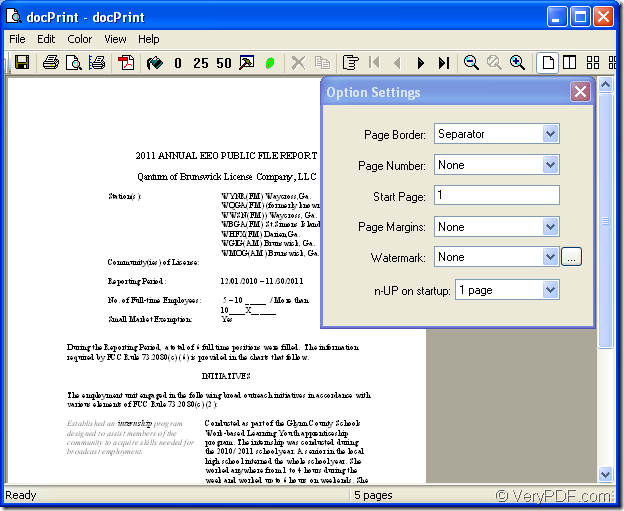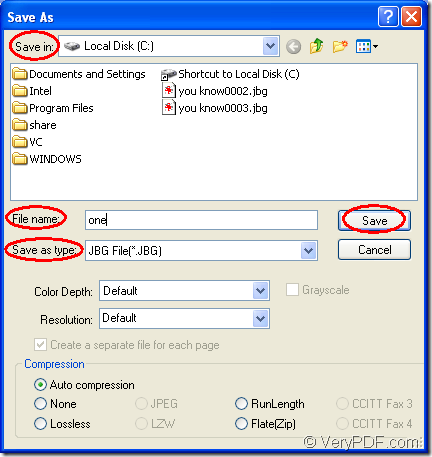JBG is also called JBIG. It is bitonal image created in the JBIG format. It can store a black and white (1-bit) raster graphic using lossless compression. JBG compresses at a higher ratio than the CCITT Group 4 algorithm. It is commonly used for fax transmissions. The JBG standard was replaced by the JBIG2 specification (.JB2 files), which compresses bi-level images more efficiently.
docPrint can be used to convert doc to jbg or docx to jbg. docPrint is a Windows printer driver that saves ink, paper and time by controlling printed output, it supports print 2, 4, 6, 8 or 16 pages on a single sheet of paper, it also supports scale A0, A1, A2, A3 papers to standard Letter or A4 paper sizes.
docPrint is also a document converter, it converts any printable document to 50+ graphics, it may be a Microsoft Word file, Adobe PDF file, HTML file, Excel file and others, docPrint supports various image formats, resolutions and compressions.
docPrint is easy-to-use, just print a document to docPrint, you will be able to start using Document Printer software.
Please follow the following three steps to fulfill the conversion of doc to jbg.
1. You should double click the word document or right click the file to choose “Open” option for opening the word document. Then click “File” and choose “Print” option to open “Print” dialog box in which please select “docPrint” as current printer in “Name” combo box, then click “OK” button. If docPrint is the default printer, you should only right click on the word document and choose “Print” option to directly run docPrint.
2. In the popup “docPrint” dialog box showed in Figure1, you have several ways to open the next dialog box—“Save As” dialog box. This article will introduce three kinds for you. The first one is to click “File”—“Save as”. The second one is clicking on the “Save file” icon which looks like the floppy disk. The third one is using the hot key “Ctrl”+ “S”.
Figure1.
3. The third step, also the last step is to save the target file in “Save As” dialog box. Please see Figure2. In “Save in” combo box, you should choose a suitable location for the target file on your computer, such as “Local Disk(C:)”. In “File name” edit box, please edit a good name for the target file, such as “one”. In “Save as type” combo box, you should specify the format for the target file, such as “JBG File(*.JBG)”. Then click “Save” button.
Figure2.
If you want to use docPrint, you should download docPrint Document Converter Professional at https://www.verypdf.com/artprint/docprint_pro_setup.exe. Because docPrint is one application of docPrint Document Converter Professional. In docPrint Document Converter Professional, there are two other applications—GUI application and command line application.
You can also download the standard version of docPrint at https://www.verypdf.com/artprint/docprint_setup.exe . This software product only contains the virtual printer. So it is cheaper than docPrint Document Converter Professional at the price.