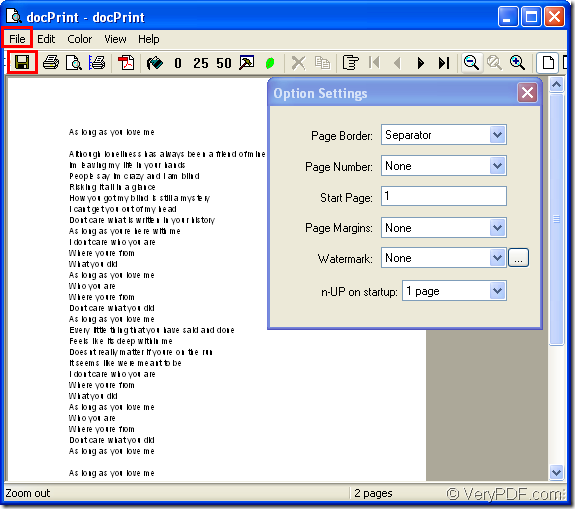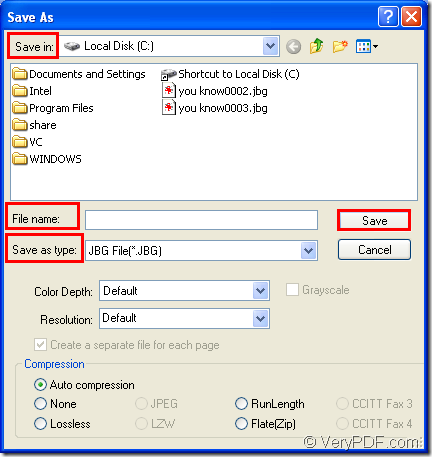In the conversion of doc to jbg or docx to jbg, a suitable software product plays an important role, which can affect the conversion way, conversion speed. A suitable software product will be a good assistant.
This article will recommend a document converter for you to convert doc to jbg. docPrint will play the leading role. If you have never heard of docPrint, let’s learn it first together.
docPrint is a Windows printer driver that saves ink, paper and time by controlling printed output, it supports print 2, 4, 6, 8 or 16 pages on a single sheet of paper, it also supports scale A0, A1, A2, A3 papers to standard Letter or A4 paper sizes.
docPrint is also a document converter, it converts any printable document to 50+ graphics, it may be a Microsoft Word file, Adobe PDF file, HTML file, Excel file and others, docPrint supports various image formats, resolutions and compressions.
docPrint is easy-to-use, just print a document to docPrint, you will be able to start using document printer software.
As one application of docPrint Document Converter Professional, you should use it by downloading docPrint Document Converter Professional which is also called as docPrint Pro for short first. The website is https://www.verypdf.com/artprint/docprint_pro_setup.exe. In the end of the installation, you will be reminded whether to set docPrint as default printer. It’s up to you, if you convert files to files usually, setting docPrint as your default printer will be good to your work.
The following contents are the steps to convert doc to jbg.
1. The printer driver should be run at the beginning of the conversion of doc to jbg. Please open the word document and click “File”—“Print” to open “Print” dialog box in which you should set “docPrint” as the current printer and click “OK” button to close the dialog and continue the work. If docPrint is default printer, you just need to right click the word file and choose “Print” option in the dropdown list.
2. In popup “docPrint” dialog box, you will see some function icons in the toolbar and a small dialog box called “Option Settings” on the right. They can realize different functions in the conversion. But it will be easy if you convert doc to jbg only with setting any parameters. Please see Figure1, in “doPrint” dialog box, you should try to open “Save As” dialog box. The first way is to click “File” and click “Save as” in dropdown list. The second one is to use the icon which is framed in the toolbar. It is like a floppy disk. Or you can use the hot key “Ctrl”+ “S” to help you.
Figure1.
3. Then you will see a dialog box titled “Save As” in which you can specify the path, edit the name, choose the file format, etc for the target file. The specific operations are as follows, please see Figure2. The path of the target file can be specified in “Save in” combo box. The name of target file can be edited in “File name” edit box. The file format of the output file should be chosen in “Save as type” combo box. Then click “Save” button to save all the changes.
Figure2.
It will be no more than 10 seconds to convert doc to jbg with the help of docPrint. To find your target file marks the end of the conversion. You can also download the standard version of docPirnt at https://www.verypdf.com/artprint/docprint_setup.exe if you want to use the virtual printer only.