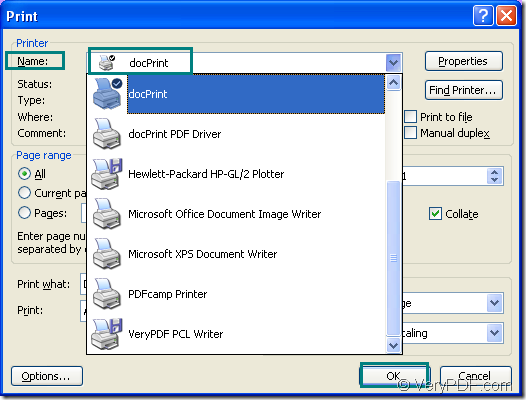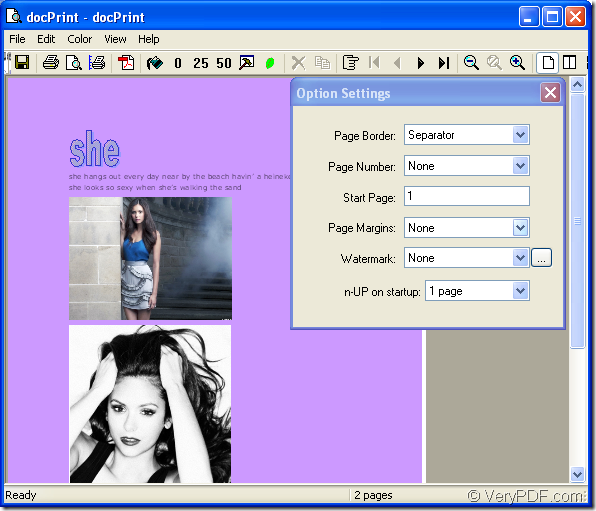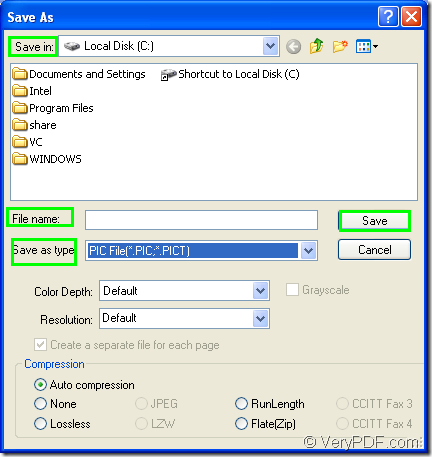If one day there is an urgent task which requires you to convert doc to pic format file in a short time, what will you do? Of course, you should choose a suitable software product which can realize this function in an easy way, for which you can master it very soon.
docPrint Document Converter Professional is a such kind of software product which dynamically converts MS Office 97/2000/XP/2003/2007, WordPerfect, AutoCAD DWG, PostScript, Adobe Acrobat PDF and many other document types to Adobe Acrobat PDF, PostScript, EPS, XPS, PCL, JPEG, TIFF, PNG, PCX, EMF, WMF, GIF, TGA, PIC, PCD and BMP etc formats. It works in GUI version ,Command Line version and virtual printer. With docPrint Document Converter Professional you can convert your documents from and to 50+ formats easily.
docPrint Document Converter Professional is also called docPrint Pro. The virtual printer in it is named docPrint. It is not only a printer but also a document converter. It converts any printable document to 50+ graphics, it may be a Microsoft Word file, Adobe PDF file, HTML file, Excel file and others, docPrint supports various image formats, resolutions and compressions.
So in this article, you will see the process of converting doc to pic with docPrint.
1. You should run the printer driver first. If docPrint is the default printer on your computer, you can right click on the word document and choose “Print” option to run docPrint directly. If not, you should open the file and click “File” and click “Print” in dropdown list, then choose “docPrint” as current printer in “Name” combo box of the popup “Print” dialog box showed in Figure1. You can also press “Ctrl”+ “P” to open the dialog box.
Figure1.
2. In “docPrint” dialog box showed in Figure2, you can follow the methods below to open “Save As” dialog box. You can choose anyone to help you.
Figure2.
- Please click “File” and choose “Save as” option in dropdown list.
- Click the “Save file” icon in the toolbar. The icon looks like a floppy disk.
- Use the hot key “Ctrl”+ “S”.
3. Then you will see a dialog box named “Save As” showed in Figure3 appears. The following operations must be done if you want to finish the conversion of doc to pic or docx to pic.
Figure3.
- In “Save in” combo box, you should specify the path for the target file, just like “Local Disk(C:)”.
- In “File name” edit box, you can edit the name for the target file according to your need.
- In “Save as type” combo box, please choose the output format for the target file. If you want to convert doc to pic, you should choose “PIC File(*.PIC,*.PICT)” here.
- Click “Save” button to save all the changes.
Then the conversion comes to the end and you can get the target file in the location set by you.
You can download docPrint Pro at the following website:https://www.verypdf.com/artprint/docprint_pro_setup.exe and if you’re interested with it, please install it on your computer and experience it right now!