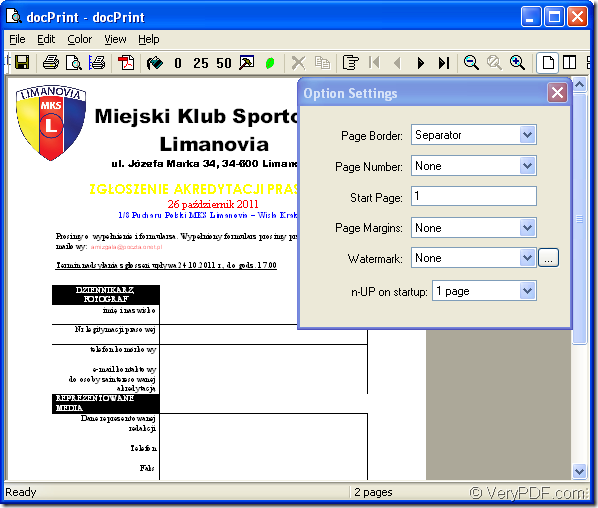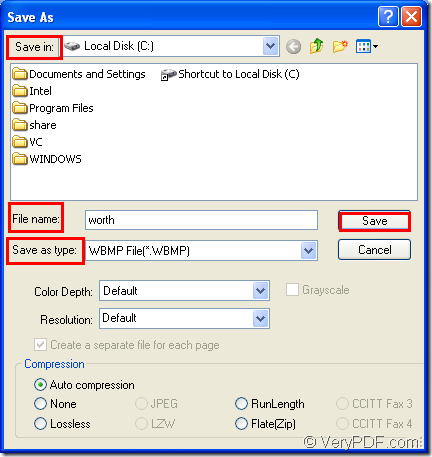WBMP format file is a kind of black and white bitmap image format used by mobile devices such as cell phones and PDAs. WBMP images can be sent from one phone to another via the SMS messaging protocol. It is similar to BMP file.But WBMP only supports monochrome (1-bit) image data and as mobile phones have become more advanced, the WBMP format has largely been replaced by full color image and video formats.
You can convert MS Office word document of doc to wbmp format file with the help of docPrint Document Converter Professional. docPrint Document Converter Professional (docPrint) is a software product that dynamically converts MS Office 97/2000/XP/2003/2007, WordPerfect, AutoCAD DWG, PostScript, Adobe Acrobat PDF and many other document types to Adobe Acrobat PDF, PostScript, EPS, XPS, PCL, JPEG, TIFF, PNG, PCX, EMF, WMF, GIF, TGA, PIC, PCD and BMP etc formats. With docPrint Document Converter Professional you can convert your documents from and to 50+ formats easily.
There are three applications in docPrint Pro in all—GUI application, command line application and virtual printer. To be introduced in this article is the virtual printer docPrint. It is not only a windows printer, but also a document converter which can convert any printable document to 50+ graphics.
To use docPrint, you ought to download docPrint Pro at https://www.verypdf.com/artprint/docprint_pro_setup.exe and install it on your computer. In the installation folder, you can see GUI and command line applications. While you have to find docPrint in printer list by clicking “Start”—“Printers and Faxes”.
Please follow the steps below to convert doc to wbmp or docx to wbmp.
The first step—Run the printer driver
Just open the word document and click “File”—“Print” to open “Print” dialog box. Then choose “docPrint” as current printer in “Name” combo box and click “OK” button. There is also another way to open “Print” dialog box, please use the hot key “Ctrl”+ “P” to help you. If docPrint is the default printer on your computer, you can right click on the word document and choose “Print” option in dropdown list to run docPrint directly, which is more convenient.
The second step—Open “Save As” dialog box
The dialog box “docPrint” will come out then. You can see it in Figure1. In this dialog box you just need to cut to the chase to open “Save As” dialog box with the methods given below.
Figure1.
- Click “File” and click “Save as” in dropdown list.
- Use the icon
 in the toolbar.
in the toolbar. - Press “Ctrl”+ “P” on the keyboard at the same time.
The last step—Save the target file
In “Save As” dialog box showed in Figure2, you can make changes to the target file and run the conversion of doc to wbmp or docx to wbmp.
Figure2.
- In “Save in” combo box, you can search for the directory for the target file.
- In “File name” edit box, please input the name of target file.
- In “Save as type” combo box, please choose the file format for the target file in.
- Then click “Save” button to save all the changes.
As you see, the conversion process of doc to wbmp is easy enough that you can do it perfectly. After the conversion, please seek for the target file in the specified directory of your computer.