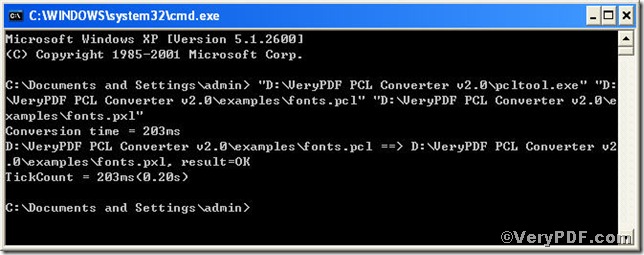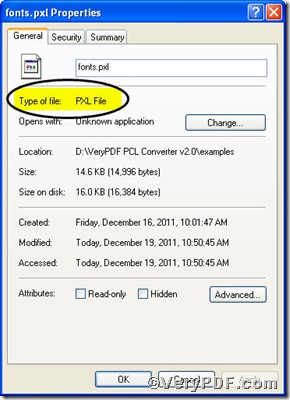The VeryPDF.com has been receiving following question “is there a tool available to convert pcl to pxl?” the answer is confirmative. In order to help the people holding the same question, the VeryPDF.com introduces you PCL Converter command line, a greatly useful pcl converter, with which you could convert pcl to pxl effortlessly.
First step—Downloading&Installing PCL Converter command line
1) click the following link to open
https://www.verypdf.com/pcltools/index.html
2) go to VeryPDF PCL Converter command line
3) press “Download” and save file
During the installing process, you are bound to see below window box
There are two ways to experience PCL Converter command line: one is to press “try”, the other one to press “Buy now”. The former one means you are entitled 50times free of charge to experience this wonderful software. The latter one means you purchase it for permanent use.
Second step—Launching command prompt window
You are bound to launch MS-DOS command prompt window. Because the command line is bound to be operated under the MS-DOS environment. The procedure is easy, and the following pictures will guide you.
press “start”>choose “Run”>input “cmd”>press “ok”
when the following appears, you will have the MS-DOS command prompt window
Third step—Inputting command line
input the command line to convert pcl to pxl
it goes below
pcltool.exe C:\in.pcl C:\out.pxl
where
- C:\in.pcl is to specify a pcl filename or a directory for input,
- C:\out.pxl is to specify the pxl file name for output,
when the input is done, press “enter” key, you will see
when you see “result=ok”, it means the program has gone through.
Fourth step—Checking file
open the output file to check if pcl has been converted to pxl file