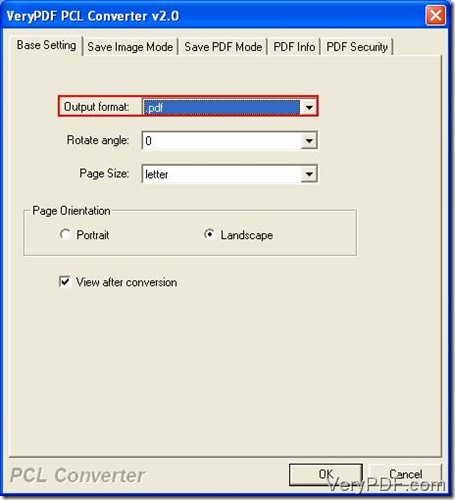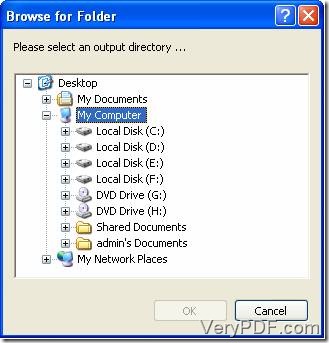PXL is widely accepted as a Print Command Language by printers. JPEG also called JPG is very popular in the public because of its smaller size. To convert pxl to jpeg, VeryPDF, Inc., designed a tool called VeryPDF PCL Converter. This tool can convert PXL files to JPEF files fast and accurately. Besides, converting from PCL or PX3 files to other formats is one of its important features.
Go to this link to get a trial version of VeryPDF PCL Converter. After downloading the program, you should install it in your computer. Find the “VeryPDF PCL Converter” icon on your desktop and double click on it to run this application. This tool can also be run by following this path: “start”-“all programs”-“VeryPDF PCL Converter 2.0”-“VeryPDF PCL Converter 2.0”. Because this tool is for trying, press the “Try” button to enter into the main interface.
To convert pxl to jpeg, three steps should be followed.
Step 1. Select PXL files to the file list of the main interface.
PXL files need to be converted in this article. You can follow this path to find them, “File(F)”-“Add Files”. If these documents are placed in one directory, this path, “File(F)”-“Add directory”, also can lead you to the same destination. After selecting these documents, press the “OK” button. The main window of VeryPDF PCL Converter will be displayed just as picture 1. Just as you see, PXL files have been put in the file list.
Picture 1
Step 2. Set the output format as JPEG.
If you are operating on this application for the first time, you should do some settings on VeryPDF PCL Converter. Click the “Setting” icon and you will enter into a dialogue box title as “VeryPDF PCL Converter 2.0”. Set the target format as JPEF in the dropdown list of “Output format” and Press “OK”. See picture 2.
Picture 2
Step 3. Select an output directory.
This is the last step to this conversion job. Press the “Start” button and select a directory to save the output files in the interface (picture 3).
Picture 3
Now all selected files are being converted from pxl to jpeg. If you want more information about VeryPDF PCL Converter, visit here; if you want to use it without any limitation, buy it from here.