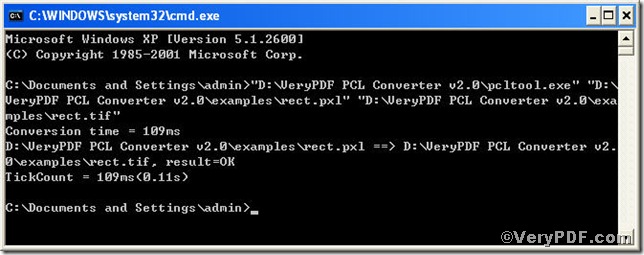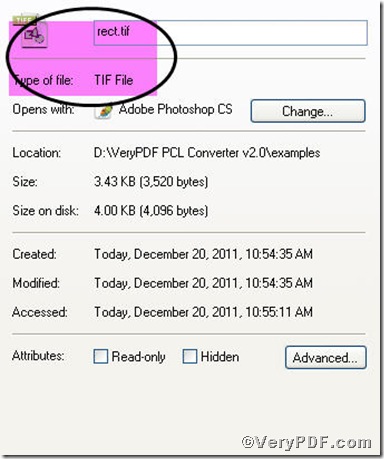Supposing that you meet the following situation, what’s your suggestion? --- HELP! I am an idiot. I dropped my pda, and the screen broke. I have the SD card where I stored my document in, but how do I open one of my .pxl docs??? The pda is out for service and I really, really need to open this file! ---The best way to solve the tricky question is to find a helpful tool to assist you, that’s to say, convert pxl file to other format files that can be read in your computer. Your best choice would be PCL Converter command line and with its help you are allowed to convert pxl to other formant documents that can be viewed in your computer. This article is going to tell you how to convert pxl to tif via PCL Converter command line.
Step1, Downloading&Installing PCL Converter command line
- click the link to open https://www.verypdf.com/pcltools/index.html
- go to VeryPDF PCL Converter command line
- press “Download” and save file
During the installing process, you are bound to see below window box,
There are two ways to experience PCL Converter command line: one is to press “try”, the other one to press “Buy now”. The former one means you are entitled 50times free of charge to experience this wonderful software. The latter one means you purchase it for permanent use.
Step2, Launching command prompt window
You are bound to launch MS-DOS command prompt window. Because the command line is bound to be operated under the MS-DOS environment. The procedure is easy, and the following pictures will guide you.
press “start”>choose “Run”>input “cmd”>press “ok”
When the following appears, you will have the MS-DOS command prompt window.
Step3, Inputting command line
Input the command line to convert pxl to tif, it goes below
pcltool.exe C:\in.pxl C:\out.tif
where
- C:\in.pxl is to specify a pcl filename or a directory for input,
- C:\out.tif is to specify the tif file name for output.
When the input is done, press “enter” key, you will see,
When you see “result=ok”, it means the program has gone through.
Step4, Checking file
Open the output file to check if pxl has been converted to tif file.
So far, you have successfully converted pxl to tif so as to you can read your pxl file in tif document format. For inquiry, please visit at www.verypdf.com.