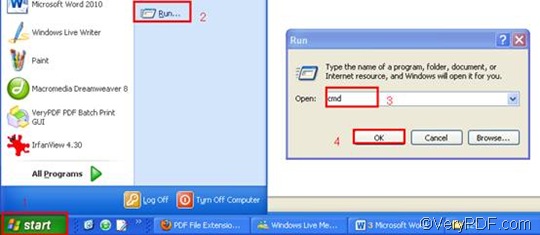Do you mean you want to convert WMF to PDF and insert the newPDF pages to an existing PDF file on your computer? Well it sounds very complicated. However, if you have a good document converter such as VeryPDF HTML Converter Command Line which supports command line, you can easily solve this problem. VeryPDF HTML Converter Command Line is a useful document converter and time-saver. With the help of this application, you can take three steps to get what you want. To download it, please click VeryPDF HTML Converter Command Line. After install it in your computer, please follow the instruction as follows to insert PDF pages and convert WMF to PDF.
Step 1: Run the command prompt window
It requires three steps to run the command prompt window: click “Start” in the lower-left corner of the computer screen; > click “Run” on the menu; > When the “Run” dialog box appears, you should enter “cmd” in it. > Click “OK” to run the command prompt window.
Step 2: Type a command line
The command line is supposed to include the following four items: the directory of the executable file, the command which can be used to insert PDF pages, the directory of the input file and the directory of the output file. The following pattern may illustrate those items more clearly.
htmltools -append <int> <WMF file> <PDF file>
- htmltools is the executable file of VeryPDF HTML Converter Command Line.
- -append <int> is the command that can be used to insert PDF pages. The angle brackets enclose essential contents. int refers to integer.
- If you want to overwrite an existing PDF file, please type -append 0;
- If you prefer to insert the PDF pages which are converted from the WMF file before the first page of the existing PDF file, please enter -append 1;
- If you would like to add the PDF pages converted from the WMF file to the end of the existing PDF file, please type -append 2;
- If you want to rename the filename to avoid the duplication of name, please enter -append 3.
- WMF file is the input file.
- PDF file is the output file.
The following command line includes the four items mentioned above, and uses the directories to represent the files. It is a good example and can be used to convert the image file called lo from WMF to PDF, and insert it after the last page of the existing PDF file in my computer. The directories in this example can be replaced with the directories of the files in your computer.
D:\htmltools\htmltools.exe -append 2 C:\in\lo.wmf D:\out\lo.pdf
- D:\htmltools\htmltools.exe ---- the directory of the executable file. It represents the executable file htmltools.exe located in the folder htmltools on disk D.
- -append 2---- the command that can be used to insert the PDF pages. To be more exactly, this command can be used to insert PDF pages after the last page of the existing PDF file.
- C:\in\lo.wmf ---- the directory of the input file in the format WMF.
- D:\out\lo.pdf ---- the directory of output files. If there is a PDF file called lo in the folder out on disk D, the computer will insert the input file after the last page of the PDF file. If there is no such a PDF file, this will be the new created output file.
Step 3: Press “Enter”
Press the key “Enter”. Your computer will begin to insert PDF pages and convert WMF to PDF right away. When you see “result=OK” in the command prompt, it means that the computer has converted WMF to PDF. If you want to view the result PDF file, you can add the command –view before the directory of the input file as illustrated in the following command line pattern.
htmltools -append <int> -view <WMF file> <PDF file>
In order to buy the full version of VeryPDF HTML Converter Command Line, please click Purchase. To get more information about other products, please visit the home page of VeryPDF.