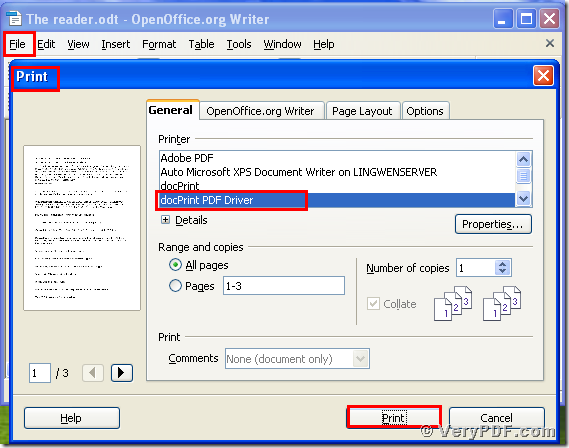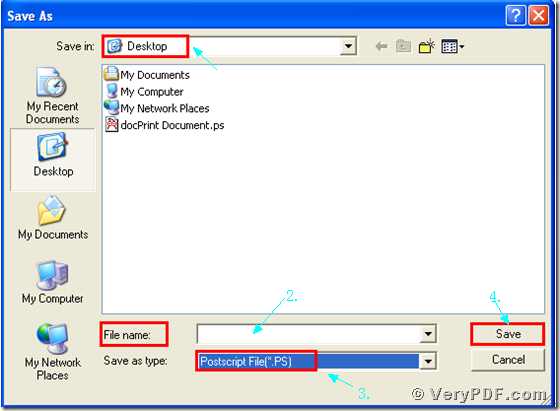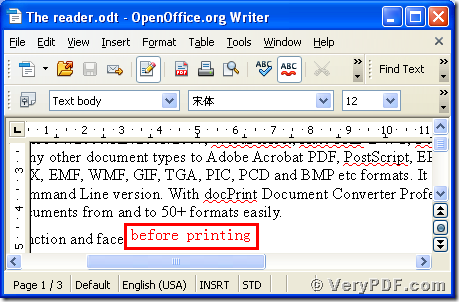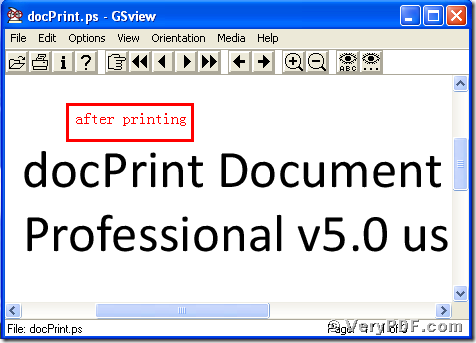A friend of mine asks me how to print documents of OpenOffice to postscript file. I recommend her to choose this software the docPrint Pro. It can print your documents in your computer, doesn’t need ink and paper. Maybe you never heard about this software, so I will firstly explain it.
What is the docPrint Pro?
The docPrint Pro is short for the docPrint Converter Professional ,it can dynamically convert MS Office 97/2000/XP/2003/2007, WordPerfect, AutoCAD DWG, PostScript, Adobe Acrobat PDF and many other document types to Adobe Acrobat PDF, PostScript, EPS, XPS, PCL, JPEG, TIFF, PNG, PCX, EMF, WMF, GIF, TGA, PIC, PCD and BMP etc formats. With docPrint Document Converter Professional you can convert your documents from and to 50+ formats easily. It has three applications, the GUI Version, the Command Line Version, the virtual printer. In this article the virtual printer-- the docPrint PDF Driver will be used in this process. The operation is simple and quick.
So the docPrint PDF Driver can easily print documents of OpenOffice to postscript file. Before we operate it, we firstly need to download the docPrint Pro.
This article will describe the operations of documents of OpenOffice to postscript file.
Step 1 download and install
Download the docPrint Pro through this link: https://www.verypdf.com/artprint/docprint_pro_setup.exe
Unzip it when download is finished, for it is a zip file.
Install it in your computer according to the prompt wizard windows
Step 2 print OpenOffice to postscript
Open a OpenOffice format file:
- Click “File”
- Click “print”
- A moment later a dialogue box “Print” will popup
- Choose the “docPrint PDF Driver” and click it
- Click “Print”
As the picture 1 showed you.
(Picture 1)
Step 3 choose and save
Wait for a while, a dialogue box “Save As” will popup
- Choose a suitable location for saving the target file in the “Save in” combo box.
- Edit the target file name in the “File name” edit box
- Select the file type “PS” in the “Save as type” combo box
- Click “save”
As the picture 2 showed you.
(Picture 2)
Step4 compare the target and original file
- Open the target file and the original file
- Compare them
- You will find that we had printed documents of OpenOffice to postscript file by using the docPrint PDF Driver.
After reading my article, you can make it according to my steps. If you have any questions or advice, please send emails or leave message to me, I will reply you as soon as possible. In addition, there is a basic version of the docPrint Pro. It has the same functions as the docPrint PDF Driver. The price is very low. You can download it through this link: https://www.verypdf.com/artprint/docprint_setup.exe , if you want to purchase it, click to https://www.verypdf.com/order_docprint.html. Thanks for your reading.