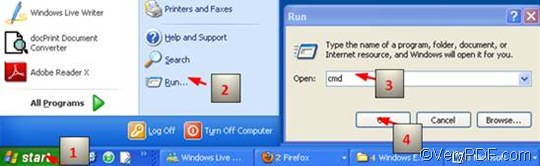If you want to rotate pages when convert a bundle of THML to GIF files, you can try VeryPDF HTML Converter Command Line. By way of VeryPDF HTML Converter Command Line, you can easily and effectively convert HTML to GIF, and can rotate pages as well. Compared with the GUI (Graphical User Interface) version, VeryPDF HTML Converter Command Line can solve this problem via command line more quickly. Only one command line can help you batch convert HTML to GIF and rotate pages at the same time.
The command should be composed of four factors: the command which can be used to rotate pages, the executable file, the input file and the output file. The following is the command line pattern you can refer to,
htmltools -rotate <int> <HTML file> <GIF file>
In order to convert HTML to GIF and other document formats, the executable file must appear in the command line. Hence, the first factor is htmltools, the executable file. Following the executable file is the command -rotate <int>, which can be used to rotate pages. The angle brackets are used to mark the essential content. int means integer. This command permits three parameter values, which are 90, 180, and 270. After the command are <HTML file> and <PDF file>, which present input HTML file(s) and output PDF file(s) respectively.
The following part of this article will show you how to rotate pages and convert HTML to GIF step by step.
Step 1: Run the command prompt window
It will only take four steps to open the command prompt window.
Click “Start”; > Click “Run” on the menu that appears on the computer screen; > Enter “cmd” in the “Run” dialog box, > Click “OK”.
Step 2: Enter a command line
Taking the following command line as an example, the whole directories of the files, rather than only the names of the files, must appear in the command prompt window. This is because that the directories can lead the computer to find the place where the files are store in.
D:\htmltools\htmltools.exe -rotate 90 D:\in\*.html D:\out\*.gif
- D:\htmltools\htmltools.exe ---- the directory of the executable file htmltools.exe. In the example, the directory shows that the executable file is in the folder htmltools on disc D. The example directory can be replaced by the actual directory of the executable file in your computer.
- -rotate 90 ---- the command for rotating pages. It specifies 90 as the angle degree. The number can be replaced by 180 or 270.
- D:\in\*.html----the directory of the input files. The wildcard * stands for all the web pages in the folder in on disk D.
- D:\out\*.gif---- the directory of output files. The file extension gif in the command line indicates that the output format should be GIF. Again, the wildcard * represent all the output files in the folder out on disk D. Both the directories of the input and output files can be substituted.
Step 3: Press “Enter”
Click “Enter” on the keyboard, and the computer will batch convert HTML to GIF without delay. In a few seconds, you can view the effect of the output GIF files in the selected output folder. If you are interested in the methods of converting HTML to image files, you can also read the related articles at the knowledge base of VeryPDF.