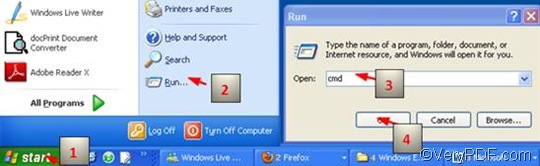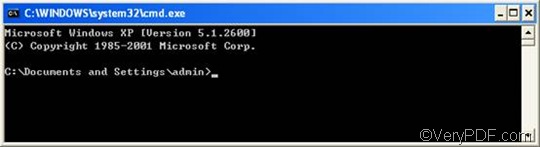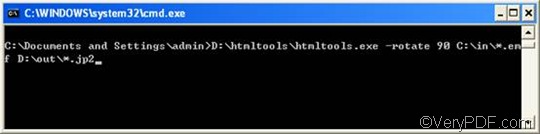EMF or Enhanced Metafile is a spool file format which can be used in printing. EMF files allow multiple print jobs to be given to the printer at one time. JP2, the abbreviation of JPEG 2000 Core Image File format, can be considered as the next generation of JPEG. Both JP2 and JPEG are compressed image file formats. JPEG's have long been one of the web standards for displaying images and graphics. However it has a negative effect on image quality. While JP2 files can be compressed to much smaller file sizes with far less deterioration in image quality. This feature makes it an ideal format for us to serve images to the users of Botanicus. JP2 files can also be called as .JPX files.
When you have multiple files to convert, you may feel it consumes too much time to rotate the page when converting EMF to JP2. VeryPDF HTML Converter command linecan help you solve this problem easily. This document converter allows you to batch convert documents, including convert EMF to JP2. It can also be called from within ASP, VB, VC, Delphi, BCB, Java, .NET and COM+ etc. program languages. With the help of VeryPDF HTML Converter command line you can quickly convert rotate the page and convert EMF to JP2 via a single command line.
The following will take three steps to show how to rotate the page and convert EMF to JP2 via command line.
1. Open the command prompt window
It is easy to open the command prompt window, which only needs four steps: Click “Start”; > Click “Run” on the home menu; > Enter “cmd” in the “Run” dialog box;> Click “OK”.
The following is the black and white command prompt window.
2. Type a command line
2.1.Two rules
If you want to convert ant document, the basic command line form must be composed of three elements: the executable file, the input file and the output file. Besides, if you want to rotate the page, the command line should include the command for page rotation. In this article, I conclude two rules for you to enter the command line.
Rule 1: The command line should be composed of four factors:
- htmltools ---- the executable file
- -rotate <int> ---- the command which can be used to rotate pages. int means integer and. As for this command, the integer can only be 90,180, and 270.
- < EMF file> ---- the input EMF file(s)
- <JP2 file> ---- the output JP2 file(s)
The angle brackets <> are usually used to mark the essential content. That is to say, you cannot leave out the contents in the angle brackets. Moreover, please make sure there is a space between these factors.
Rule 2: The directories of the files, rather than the names alone, should appear in the command line.
Because the computer cannot recognize the mere names of the files, but can only recognize the whole directories of the files, you should remember to enter all the directories of the files to lead the computer to find them.
Example:
D:\htmltools\htmltools.exe -rotate 90 C:\in\*.emf D:\out\*.jp2
In the example above, the four factors are included, and the directories appear, too.
- D:\htmltools\htmltools.exe ---- the directory of the executable file. In the example, the executable file is in the folder htmltools on disk D.
- -rotate 90 ---- the command which can be used to rotate the page clockwise. 180 can be used to rotate the page up-side-down. And 270 can be used to rotate counterclockwise.
- C:\in\*.emf ---- the directory of the input files. The file extension specifies EMF as the input format. The wildcard * represents all the input EMF files in the folder in on disk C.
- D:\out\*.jp2---- the directory of output files. The file extension specifies JP2 as the output format. The whole directory indicates that all the result files should be placed in the folder out on disk D.
2.2. Enter the command line
Now that you have know what factors should be included in a command line, you can enter the command line by yourself. Well, you can just replace the directories the three files, including the executable file, the input file and the output file, in the example with the directories of them in your computer respectively.
The following is the command prompt with this command line:
3. Press “Enter”
Just press “Enter” to make the computer convert EMF to JP2. You can view the effect of page orientation and conversion from EMF to JP2 in a few seconds. If you want to know more methods about how to use this software to convert documents, please read related articles at VeryPDF knowledge base. If you are interested in other products of VeryPDF, please visit the home page of VeryPDF.