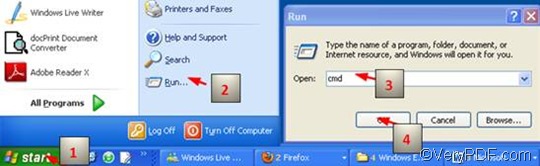EMF or Enhanced MetaFile is a spool file format, which has been developed to be used in printing by the Windows operating system. When a print job is sent to a printer, which is already to print another file, the printer will store the new file and print it later. EMF files may be created to allow multiple print jobs to be given to the printer at one time. If you want to convert EMF to PDF, and rotate the page, you can choose VeryPDF HTML Converter Command Line to help you solve this problem. VeryPDF HTML Converter can not only convert EMF to PDF, also it can convert EMF to PS (Postscript), TIF, TIFF, JPG, JPEG, GIF, PNG, BMP, WMF, PCX, TGA, JP2. With VeryPDF HTML Converter, you can also use batch converting if you deal with large amount of files.
This article would like to focus on the way to rotate the page and convert EMF to PDF via a command line. command line is always the best choice for saving time and enhancing efficiency. The must-appear command is -rotate <int>, which can be used to rotate the page 90, 180, or 270 degree. The whole process will conclude three steps.
1. Run the command prompt window
The method I plans to recommend is the most popular way. It will take four steps to open the command prompt window: click “Start”; > click “Run” on the home menu that appears on the computer screen; > enter “cmd” in the “Run” dialog box, > click “OK”.
2. Enter a command line
If you want to rotate the page and convert EMF to PDF, you should enter a command line in accordance with the following two rules:
- Rule 1: The command line should be composed of the following four elements:
- htmltools ---- the executable file
- -rotate <int> ---- the command which can be used to rotate pages. int means integer and the angle brackets <> mark the essential content.
- < EMF file> ---- the input EMF file(s)
- <PDF file> ---- the output PDF file(s)
Rule 2: The directories rather than the bare names of the files must occur in the command line.
The following is a perfect example to show you what kind of command line should be entered in the command prompt window. This example concludes the four essential parts and also the whole directories of the files. If you enter a command line, you should enter the right directories of the executable file, input files and the output files in your computer to replace those in the example.
D:\htmltools\htmltools.exe -rotate 90 C:\in\*.emf D:\out\*.pdf
- D:\htmltools\htmltools.exe ---- the directory of the executable file htmltools.exe. Usually, the executable file htmltools.exe is placed in the folder htmltools when the compressed file is decompressed. In the example, the directory shows that the executable file is in the folder htmltools on disk D.
- -rotate 90 ---- the command for rotating the page. It specifies 90 as the angle degree. The number can be replaced by 180 or 270.
- C:\in\*.emf ---- the directory of the input files. The wildcard * in this directory represents all the input EMF files in the folder in on disk C.
- D:\out\*.pdf ---- the directory of output files. The file extension pdf indicates that the output format should be PDF. The whole directory tells the computer to put all the result files in the folder out on disk D.
3. Hit “Enter”
Hit “Enter” on the keyboard. The computer will start to convert EMF to PDF in a wink. You can get the result files and view the effect of the conversion and page orientation in only a few seconds. If you want to know how to convert EMF to other files, please read related articles at the knowledge base of VeryPDF.