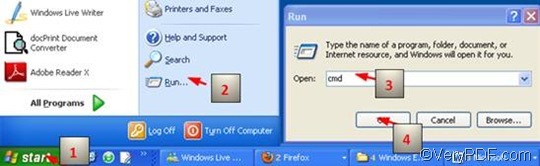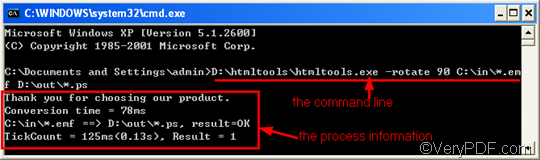EMF, the abbreviation of Enhanced Metafile, and raw are terms for spool file formats used in printing by the Windows operating system. The EMF format was created to solve the deficiencies of the WMF format in printing graphics from sophisticated graphics programs. If you plans to rotate the page when converting EMF to PS, you can use VeryPDF HTML Converter Command Line, which is a wonderful desktop tool that can not only convert EMF to PS, but also can convert EMF to TIF, PNG, BMP, WMF TIFF, JPG, PCX, etc. With VeryPDF HTML Converter, you can also batch convert multiple EMF to PS files via one command line.
In order to rotate the page, the following command must be included in the command line: -rotate <int>, which can be used to rotate the page 90, 180, or 270 degree.
The rest part of his article would introduce the way to rotate the page and convert EMF to PS via a command line. It will take three steps as follows.
1. Run the command prompt window
To run the command prompt window is very simple. Here I would like to introduce the most popular way, which requires four steps: click “Start”; > click “Run” on the home menu; > enter “cmd” in the “Run” dialog box, > click “OK”. Then the black and white command prompt window will appear on the desktop.
2. Enter the command line
If you plan to rotate the page and convert EMF to PS, the command line should be comply with two rules as follows:
Rule 1: The command line should consist of four elements including:
- Htmltools -rotate <int> < EMF file> <PS file>
- htmltools ---- the executable file
- -rotate <int> ---- the command which can be used to rotate pages. int means integer and the angle brackets <> mark the essential content.
- < EMF file> ---- the input EMF file(s)
- <PS file> ---- the output PS file(s)
Rule 2: The directories rather than the bare names of the files must occur in the command line. (Of course, there is an exception when all the files are placed on the same disk. However, we won’t focus on this issue in this article. I will write another article to account for the reason very soon.)
The following is a typical example which can clearly account for what kind of command line should be entered in the command prompt window. As you can see, in the following example, this command line concludes the four essential elements and the files are presented by the whole directories.
D:\htmltools\htmltools.exe -rotate 90 C:\in\*.emf D:\out\*.ps
- D:\htmltools\htmltools.exe ---- the directory of the executable file htmltools.exe. Usually, the executable file htmltools.exe is placed in the folder htmltools when the compressed file is decompressed. In the example, the directory shows that the executable file is in the folder htmltools on disk D.
- -rotate 90 ---- the command for rotate the page. It specifies 90 as the angle degree. The number can be replaced by 180 or 270.
- C:\in\*.emf ---- the directory of the input files. The wildcard * in this directory represents all the input EMF files in the folder in on disk C.
- D:\out\*.ps ---- the directory of output files. The file extension specifies PS as the output format. The whole directory can lead the computer to put all the result files in the folder out on disk D.
Now it is your turn to enter the command line with the real directories of the executable file, the input files and the output files in your computer. That is to say all the directories in the example can be replaced.
3. Hit “Enter”
Hit “Enter” on the keyboard. The computer will prompt to convert EMF to PS. You can get the result files and view the effect of the conversion and page orientation soon. If you want to know how to convert EMF to other files, please read related articles at the knowledge base of VeryPDF.