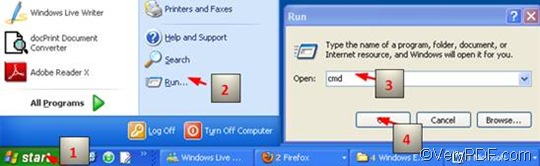If you want to change the page orientation, or in another word, to rotate the page during the process of converting EMF to TIF, you can use VeryPDF HTML Converter Command Line to help you. VeryPDF HTML Converter Command Line allows you to rotate the page and convert EMF to TIF via a single command line. No matter how many files you need to convert, one or multiple, VeryPDF HTML Converter Command Line can always solve the problem simply and quickly. All you need to do are three steps.
1. Run the command prompt window
Normally, four steps are required to run the command prompt window:
- Click “Start”;
- Click “Run” on the home menu;
- Enter “cmd” in the “Run” dialog box;
- Click “OK”.
Then the black and white command prompt window will appear on the desktop.
2. Enter the command line
To rotate the page and convert EMF to TIF, the command line should comply with the following two rules:
Rule 1: The command line should consist of four factors including:
Htmltools -rotate <int> < EMF file> <TIF file>
- htmltools ---- the executable file
- -rotate <int> ---- the command which can be used to rotate pages. int means integer and the angle brackets <> mark the essential content.
- < EMF file> ---- the input EMF file(s)
- <TIF file> ---- the output TIF file(s)
Rule 2: The directories rather than the bare names of the files should appear in the command line.
This is because the directories can help computer find the exact folders where the files are placed in. Of course, there is an exception when all the files are placed on the same disk. However, we won’t focus on this issue in this article. I will write another article to account for it later. If you are interested, you can visit my blog by clicking here.
The following is a typical example which well complies with the two rules. It includes the four factors and files are all represented by whole directories.
D:\htmltools\htmltools.exe -rotate 90 C:\in\*.emf D:\out\*.tif
- D:\htmltools\htmltools.exe ---- the directory of the executable file htmltools.exe. Usually, the executable file htmltools.exe is placed in the folder htmltools when the compressed file is decompressed. In the example, the directory represents the executable file, which is in the folder htmltools on disk D.
- -rotate 90 ---- the command for rotate the page clockwise. The number can be replaced by 180 or 270. If it is 180, the page will be rotated up-side-down; and if the number is 270, it will rotate the page counterclockwise.
- C:\in\*.emf ---- the directory of the input files in EMF format. The wildcard * in this directory represents all the input EMF files in the folder in on disk C.
- D:\out\*.tif---- the directory of output files. The file extension specifies TIF as the output format. The whole directory can lead the computer to put all the result files in the folder out on disk D.
Now you can enter a command line in the command prompt window, according to the real circumstances in your own computer. That is to say all the directories in the example can be replaced with the executable file, the input files and the output files in your computer.
3. Hit “Enter”
After you enter the command line, please hit “Enter” on the keyboard. The computer will prompt to convert EMF to TIF. You can view the effect of page orientation and document conversion in a few seconds. If you are interested in other products of VeryPDF, please visit the home page of VeryPDF.