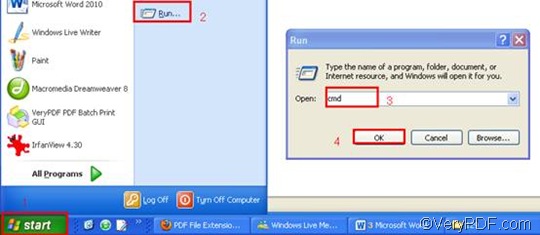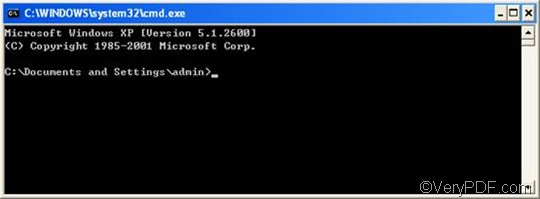GIF or Graphics Interchange Format can only contain up to 256 indexed colors. However, this feature makes the GIF format suitable for storing graphics with relatively few colors like shapes, Web graphics, logos and cartoon style images. The GIF format supports animation and is often used to display basic animations on websites. RTF or Rich Text Format is a file format that can store information including text style, size, and color. RTF format is a universal format, which can be read by nearly all word processors.
As a document converter, VeryPDF HTML Converter Command Line can help you convert RTF to GIF and other formats including PS (Postscript), JP2, PNM, PCX, TIF, TIFF, PNG, BMP, JPEG, EMF, TGA, and WMF; As a time saver, VeryPDF HTML Converter Command Line only requires three steps to rotate the page when converting RTF to GIF via command line. Please click VeryPDF HTML Converter Command Line to download this application; and please click Purchase to buy the full version of VeryPDF HTML Converter Command Line. It will take only a few seconds to install it in your computer.
After you install this product, please read and follow the instruction below to see how to take three steps to solve your problem.
Step 1: Open the command prompt window
People always use the following method to open the command prompt window: click “Start” in the lower left corner of the screen; > then, click “Run” on the menu to open the “Run” dialog box.> Enter “cmd” in the “Run” dialog box;> and then click “OK” to open the command prompt window.
Step 2: Type a command line
When you type a command line, first, please combine the command line with four items, including the executable file, the command, the input file and the output file. You can also refer to the following pattern.
htmltools -rotate <int> <RTF file> <GIF file>
- The executable file ---- htmltools
- The command ---- -rotate <int>. int refers to integer and the angle brackets <> are often used to mark the essential content.
- The input file ---- RTF file(s)
- The output file ---- GIF file(s)
Second, you should type the directories, instead of only the file names, in the command prompt window. This is because computers can seldom recognize the bare file names when there is no directory.
The command line below is a good example, which includes the four items mentioned above, and all the files are represented by directories.
D:\htmltools\htmltools.exe -rotate 90 C:\in\*.rtf D:\out\*.gif
- D:\htmltools\htmltools.exe ---- the directory of the executable file. In the example, it stands for the executable file htmltools.exe located in the folder htmltools on disk D.
- -rotate 90 ---- the command that can be used to rotate the page clockwise through an angle of 90 degree. The number 90 can be substituted by 180 or 270.
- C:\in\*.rtf ---- the directory of the input files. The wildcard * represents all the input RTF files in the folder in on disk C. The file extension specifies RTF as the input format.
- D:\out\*.gif---- the directory of output files. The file extension specifies GIF as the output format. It indicates that all the result files should be placed in the folder out on disk D.
You can replace all the directories in the example. These directories can be changed to the directories of the files on your computer. You can also change the angle degree 90 to either 180 or 270. Furthermore, if you only want to convert one file, you can replace the wildcard * with the name of that file.
Step 3: Press “Enter”
As soon as you press the key “Enter”, your computer will start to convert RTF to GIF. In the process of converting documents, the computer also display the time and information of conversion on the command prompt window. If you want to learn more about how to convert RTF to other files, please read related articles at the knowledge base of VeryPDF. If you are interested in other products, please visit the home page of VeryPDF.