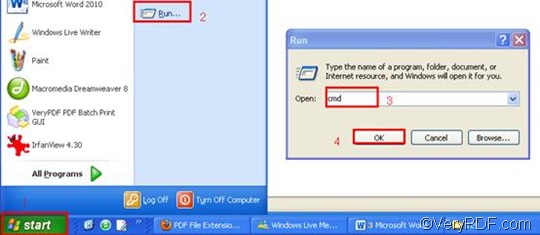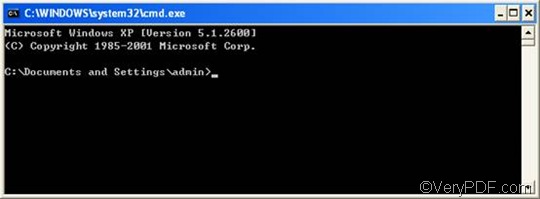RTF or Rich Text Format is a file format standardized by Microsoft for creating formatted text files. By comparing a basic text file, an RTF file can store information including text style, size, and color. RTF format is a universal format, which can be read by nearly all word processors.
VeryPDF HTML Converter Command Line can help you convert RTF to PDF. Moreover, it can be used to convert RTF to other formats, namely PS (Postscript), TIF, TIFF, JPG, JPEG, GIF, PNG, BMP, WMF, EMF, PCX, TGA, JP2, and NM. As you convert RTF to PDF, you can also use VeryPDF HTML Converter Command to rotate the page, add watermarks, zoom in or out the page, adjust the margin, etc.
This article would share some tips with you on how to rotate the page when you convert RTF to PDF via command line. Normally, the whole process will need four steps.
Step 1: Download VeryPDF HTML Converter Command Line
Click VeryPDF HTML Converter Command Line to download this software application. You will need only a couple of seconds to install it. After VeryPDF HTML Converter Command Line is installed, please proceed to the next step. If you want to buy VeryPDF HTML Converter Command Line, please click Purchase.
Step 2: Open the command prompt window
To open the command prompt window is pretty simple. It only takes four steps: click “Start” in the left-down corner of the screen; > click “Run” on the home menu that appears on the left of the desktop, then the “Run” dialog box will pop out.> Enter “cmd” in the “Run” dialog box;> click “OK”. Then the command prompt window will appear.
Step 3: Type a command line
The first thing you should know is that the command line should consist of four items: the executable file, the command, the input file and the output file.
htmltools -rotate <int> <RTF file> <PDF file>
- The executable file ---- htmltools. It is the main executable file of VeryPDF HTML Converter Command Line.
- The command ---- -rotate <int>. int refers to integer and the angle brackets <> are often used to mark the essential content.
- The input file ---- RTF file(s)
- The output file ---- PDF file(s)
Second, you should use the directories rather than only their file names to represent the files. Under most conditions, computer will fail to recognize the bare file names in a command line if the directories are not provided.
For instance, the following is a command line which can be used to rotate the page when convert RTF to PDF in batch.
D:\htmltools\htmltools.exe -rotate 90 C:\in\*.rtf D:\out\*.pdf
- D:\htmltools\htmltools.exe ---- the directory of the executable file. In the example, it displays that the executable file htmltools.exe is located in the folder htmltools on disk D.
- -rotate 90 ---- the command that can be used to rotate the page clockwise through an angle of 90 degree. The number 90 can be substituted by 180 or 270.
- C:\in\*.rtf ---- the directory of the input files. The wildcard * represents all the input RTF files in the folder in on disk C.
- D:\out\*.pdf---- the directory of output files. The file extension specifies PDF as the output format. It indicates that all the result files must be saved in the PDF format and should be placed in the folder out on disk D.
You can replace all the directories of the files in the example with the directories of the files in your computer. Besides, the number which stands for the angle degree can also be changed to either 180 OR 270. If you want to convert only a single file, you can replace the wildcard * with the name of the file you want to convert.
Step 4: Hit “Enter”
The last step will use your keyboard. Just press “Enter”, then the computer will begin to process the documents. It will only take a few seconds to rotate the page and convert RTF to PDF. During the process, the command prompt window will display the conversion information.
If you want to learn more about how to convert RTF to other files, please read related articles at the knowledge base of VeryPDF. If you are interested in other products, please visit the home page of VeryPDF.