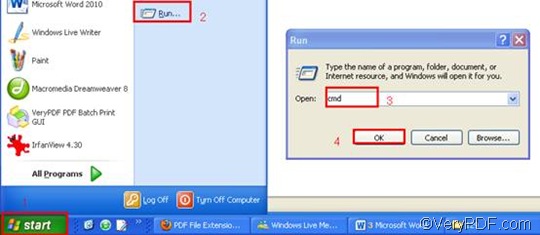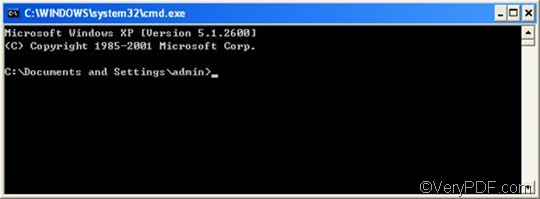RTF or Rich Text Format is a universal format, which can be read by nearly all word processors. RTF can store information including text style, size, and color. TGA or Targa Graphic is an image file format designed by Truevision to support images suitable for display on the Truevision hardware line of graphic display cards. This file format supports 8, 16, 24, or 32 bits per pixel. TGA is often used to store texture files referenced by 3D video games. And it is used by several high-end paint and CAD programs. The TGA format is probably the most universally supported 24-bit and 32-bit file format for PC applications.
VeryPDF HTML Converter Command Line can help you rotate the page and convert RTF to TGA in an easy, fast and reliable way. Only three steps are needed. But first you should install VeryPDF HTML Converter Command Line in your computer.
To download this application, please click VeryPDF HTML Converter Command Line. To buy the full version of VeryPDF HTML Converter Command Line, please click Purchase. After the software application is installed, please go on reading to see how to rotate the page when converting RTF to TGA. You can also follow the steps below and convert the documents yourself.
Step 1: Open the command prompt window
The most popular way requires four steps: click “Start” in the lower-left corner of the computer screen; > click “Run” on the menu, then the “Run” dialog box will appear.> Enter “cmd” in the “Run” dialog box;> click “OK. Then the command prompt window will appear on the screen.
Step 2: Type a command line
Please enter a command line that is composed of the executable file, the command, the input file and the output file. And please type the whole directories of the files rather than the bare file names in the command line. The following pattern may help you understand what items must be included in the command line.
htmltools -rotate <int> <RTF file> <TGA file>
For instance, the following command line is composed of the four items mentioned above, and all the files are represented by directories.
D:\htmltools\htmltools.exe -rotate 90 C:\in\*.rtf D:\out\*.tga
- D:\htmltools\htmltools.exe ---- the directory of the executable file. It represents the executable file htmltools.exe located in the folder htmltools on disk D.
- -rotate 90 ---- the command that can be used to rotate the page clockwise through an angle of 90 degree. The number 90 can be substituted by 180 or 270.
- C:\in\*.rtf ---- the directory of the input files. The wildcard * represents all the input RTF files in the folder in on disk C. The file extension specifies RTF as the input format.
- D:\out\*.tga ---- the directory of output files. Here, the file extension specifies TGA as the output format. It indicates that all the result files should be placed in the folder out on disk D.
You can also directly replace the directories in the example with the directories of the files in your computer. When there is only one file to convert, you can also substitute its file name for the wildcard *. Moreover, you can change the angle degree to meet your needs.
Step 3: Press “Enter”
Press the key “Enter”. The computer will begin to convert RTF to TGA right away. Meanwhile you can view the information of conversion displayed in the command prompt window. If you want to learn more about how to convert RTF to other files, please read related articles at the knowledge base of VeryPDF. If you are interested in other products, please visit the home page of VeryPDF.