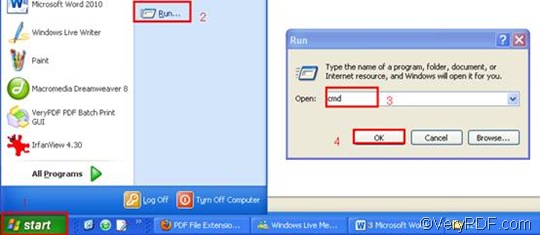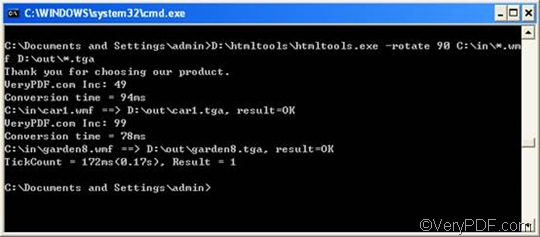TGA (Truevision Graphics Adapter), or TARGA (Truevision Advanced Raster Graphics Adapter), is a graphic file format that can be used to store and inter-change deep pixel images, paint, and image manipulation programs that need to store image data of up to 32 bits per pixel. Today, TGA format is the most universally supported format. unlike most other graphic file formats, it has relatively few variations. This well-defined format is also fast and easy to read and decompress. It is widely used by the animation and video game industry and is also popular for still-video editing. WMF or Windows Metafile has been designed to be portable between applications, and it is supported by various programs, including Microsoft's Windows Photo Viewer, which is included in Windows 7.
If there is a bundle of files you need to convert from WMF to TGA, I think the best choice is to convert the files via command line. I would like to suggest you try VeryPDF HTML Converter Command Line. It supports batch conversion, supports multiple input and output formats, and also allows you to rotate the page, adjust the margin, add watermarks, etc. The following comparison between the original WMF file and the result TGA can prove that VeryPDF HTML Converter Command Line is the right solution to your problem.
If you want to know how to use VeryPDF HTML Converter Command Line to rotate the page and convert WMF to TGA via command line, please go on reading.
1. Download VeryPDF HTML Converter Command Line
To get the 50-time free trial version, please click VeryPDF HTML Converter Command Line. You can download and install this software application very quickly and easily. If you want to buyVeryPDF HTML Converter Command Line, please click buy, or follow the guide after you install this software application.
2. Run the command prompt window
As soon as you install VeryPDF HTML Converter Command Line, you can begins to run the command prompt window:
- Click “Start”;
- Click “Run” on the home menu that appears on the computer screen;
- Enter “cmd” in the “Run” dialog box;
- Click “OK”.
3. Enter a command line
3.1First, in order to rotate the page when converting WMF to TGA, the command line should consist four factors as illustrated in the follow command line pattern.
htmltools -rotate <int> <WMF file> <TGA file>
- the executable file ---- htmltools
- the command ---- -rotate <int>, which can be used to rotate the page through the angle of 90,180, or 270 degree.( int refers to integer and the angle brackets <> are often used to mark the essential content.)
- the input file ---- WMF file(s)
- the output file ---- TGA file(s).
Second, when you enter a command line, you’d better use directories to represent files.
Take the command line illustrated below as an example, the directories rather than the bare file names appear in the command line. This is because computer could not recognize the file names without the appearances of the directories.
D:\htmltools\htmltools.exe –rotate 90 C:\in\*.wmf D:\out\*.tga
- D:\htmltools\htmltools.exe is the directory of the executable file. It indicates that the executable file htmltools.exe is in the folder htmltools on disk D.
- -rotate 90 is the command that can be used to rotate the page clockwise through the angle of 90 degree. The number 90 can be substituted by 180 or 270.
- C:\in\*.wmf is the directory of the input files. The wildcard * represents all the input WMF files in the folder in on disk C.
- D:\out\*.tga is the directory of output files. In the example, TGA is specified as the output format. And the whole directory indicates that all the output files should be placed in the folder out on disk D.
3.2.Enter your command line
If you still feel difficult to understand how to enter a command line, you can just replace the directories in the above example with the directory of the executable file, the input file and the output file in your computer. You can also change angle degree 90 in the command line if it is necessary.
4. Press “Enter”
Press “Enter”, the computer will start to convert WMF to TGA.You can view the process information in the command prompt window as illustrated below. It will only take a few seconds to convert each WMF to TGA. If you want to learn more about VeryPDF HTML Converter command line, please read related articles at the knowledge base of VeryPDF. If you are interested in the other products, please visit the home page of VeryPDF.