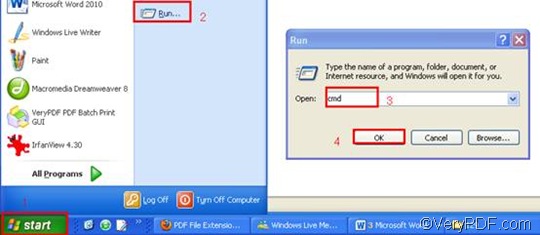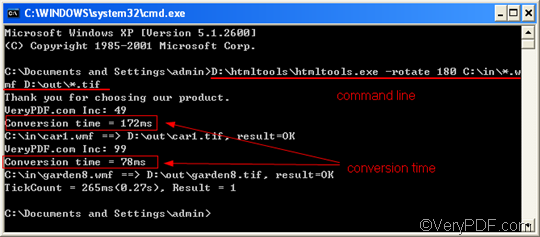TIF is a high-quality graphics format which can be used to store images with many colors, such as digital photos; short for "TIFF;" includes support for layers and multiple pages. This format enables the files to be saved in an lossless compression. It may also be used to reduce the file size without reducing the quality of image.WMF or Windows Metafile is a graphics file format on Microsoft Windows systems. It has been developed to be portable between applications and may contain both vector graphics and bitmap components.
VeryPDF HTML Converter Command Line can be used to convert HTML, RTF, EMF and WMF to TIF and other files formats like PDF, BMP and JP2. VeryPDF HTML Converter Command Line supports command line, which can help users to batch convert documents in an easy and effective way. Besides, VeryPDF HTML Converter command line application can be called from within ASP, VB, VC, Delphi, BCB, Java, .NET and COM+ etc. program languages. It uses advanced techniques to allow efficient asynchronous multithreaded operations.
The rest part will show you how to effectively rotate the page and batch convert WMF to TIF. It will take four steps.
1. Download VeryPDF HTML Converter Command Line
Click VeryPDF HTML Converter Command Line to download this software application. It will only require a few seconds to install it. After VeryPDF HTML Converter Command Line is installed, please proceed to the next step.
2. Run the command prompt window
The following method may be the most popular one to run the command prompt window: click “Start”; > click “Run” on the home menu that appears on the computer screen; > enter “cmd” in the “Run” dialog box, > click “OK”.
3. Enter a command line
The following pattern may be helpful if you want to know what factors should be included in a command line, when you want to rotate the pate and convert WMF to TIF.
htmltools -rotate <int> <WMF file> <TIF file>
In the above pattern, four factors are included.
- the executable file ---- htmltools
- the command ---- -rotate <int> ( int refers to integer and the angle brackets <> are often used to mark the essential content.)
- the input file ---- WMF file(s)
- the output file ---- TIF file(s).
The command line below is a perfect example which is composed of the four factors. If you take a close look at the command line, you will find that all the files are represented by the directories. This is because computer cannot recognize the file names in a command line if the whole directories do not appear.
D:\htmltools\htmltools.exe -rotate 180 C:\in\*.wmf D:\out\*.tif
The following will account for the four parts of the example.
- D:\htmltools\htmltools.exe ---- the directory of the executable file. The executable file htmltools.exe is always placed in the folder htmltools when the compressed file is decompressed. In the example, the executable file htmltools.exe is in the folder htmltools on disk D.
- -rotate 180 ---- the command that can be used to rotate the page up-side-down. The number 180 can be substituted by 90 or 270.
- C:\in\*.wmf ---- the directory of the input files. The wildcard * represents all the input WMF files in the folder in on disk C.
- D:\out\*.tif---- the directory of output files. The file extension indicates that the output format should be TIF. It indicates that all the result files should be put in the folder out on disk D.
All the directories of the files in the example can be replaced, depending on the circumstances in your computer. Besides, the number which stands for the angle degree can also be changed, according to your priorities.
4. Hit “Enter”
Hit the key “Enter” to make the computer to batch convert WMF to TIF. During the process of conversion, you can view the conversion time on the command prompt window as illustrated below. You can view the effect of conversion from WMF to TIF and the page orientation very soon. If you want to get more information about usages of VeryPDF HTML Converter command line, please read related articles at the knowledge base of VeryPDF. If you are interested in other products, please visit the home page of VeryPDF.
The following is the comparison between an original file and the result file.