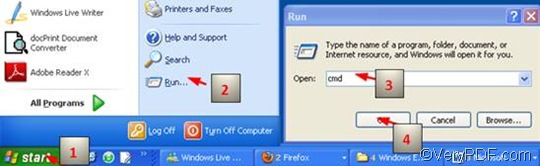Why convert HTML to EMF?
HTML is the most widely used language for describing web pages. HTML stands for Hyper Text Markup Language. HTML documents are also called web pages. EMF (Enhanced MetaFile) is a graphics file format, which is an enhanced version of Windows Metafile (WMF). The EMF format was created to solve the deficiencies of the WMF format in printing graphics from sophisticated graphics programs. EMF and raw are terms for spool file formats used in printing by the Windows operating system. The smaller file size of the EMF format reduces network traffic.
Why choose VeryPDF HTML Converter Command Line?
The quickest way to convert HTML to EMFis to download VeryPDF HTML Converter Command Line, and use it to help you set bit depth when converting HTML to EMF. VeryPDF HTML Converter Command Line supports batch conversion, so you can also batch convert HTML to EMF in command, greatly enhance the work efficiency.
How to set bit depth and batch convert HTML to EMF via a command line?
Three steps are required to set bit depth and batch convert HTML to EMF via a command line. The command included in the command line should be -bitcount <int, which is for bit depth setting.
1. Open the command prompt window
The way to open the command prompt window is easy and simple. You can take four steps to open it.
Click “Start”; > Click “Run” on the menu that appears on the computer screen; > Enter “cmd” in the “Run” dialog box, > Click “OK”.
2. Enter a command line
Generally speaking, the command should conclude four factors:
htmltools -bitcount <int> <HTML file> <EMF file>
Factor 1: htmltools ---- the executable file
Factor 2: -bitcount <int> ---- the command which can be used to set color depth. The angle brackets are used to mark the essential content. int means integer. This command permits three parameter values, which are 1, 8, and 24. The integer 1 stands for black and white; the number 8 represents black, white, and grey; and 24 indicates that 224colors are allowed in the image.
Factor 3: <HTML file>---- the input HTML file(s)
Factor 4: <EMF file>---- the output EMF file(s)
Whenever you enter a command line, you should remember to enter the whole directories of the files, rather than only the names of the files in the command prompt window. This is because the directories can lead the computer find where the files are stored. With no exception, when you enter the command line to set bit depth and batch convert HTML to EMF, you should enter the directories, too. Taking the following command line as an example,
D:\htmltools\htmltools.exe -bitcount 8 D:\in\*.html D:\out\*.emf
D:\htmltools\htmltools.exe is the directory of the executable file htmltools.exe. In the example, the directory shows that the executable file is in the folder htmltoolson disc D. The example directory can be replaced by the actual directory of the executable file in your computer.
-bitcount 8 is the command for bit depth setting. It specifies 8-bit as the bit depth for the output file. The number can be replaced by 24 or 1.
D:\in\*.html is the directory of the input files. This directory indicates that the input files are in HTML format, and they are in the folder inon disk D.
D:\out\*.emf is the directory of output files. The output format is specified as EMF, and all the output files must be stored in the folder outon disk D. Both the directories of the input and output files can be substituted.
3. Press “Enter”
Click “Enter” on the keyboard, you can master the computer to batch convert HTML to EMF files in the color depth of 8-bit right away. In a few seconds, you can view the effect of the output EMF files in the selected output folder. If you are interested in the methods of convert HTML to other image files, you can also read the related articles at the knowledge base of VeryPDF.